Install the printer driver using the prepackaged CD (Mac OS X)
Instructions to install the printer driver for the using the prepackaged CD (Mac OS X)
Before performing the following, make sure that the cable is connected and the printer is powered on:
- Set the prepackaged CD into the computer.
- Double-click the CD icon on the desktop, open the Mac OS X and Printer Driver folders, and double-click the Installer icon.

- When the Authenticate dialog box is displayed, enter the name and password, and click 'OK'.

Note: Enter the administrator's name and password.
- When the Install BJ printer driver dialog box is displayed, click 'Continue'.

- Read the contents of the Software License Agreement, and click 'Accept' to agree and continue.

Note: Depending on the printer driver's type and version, Information Message may appear before the Software License Agreement dialog box appears. In this case, also, read the contents, and click 'Continue'.
- To agree with the terms of the Software License Agreement, click 'Agree'.
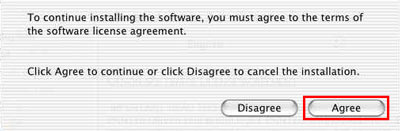
- When the destination disk is selected, click 'Continue'.
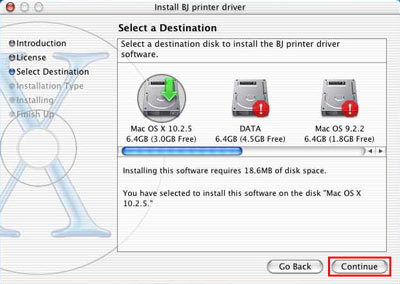
- Click 'Install'.

(The following message is displayed)

- Click 'Continue Installation' to continue. (The printer driver installation starts.)
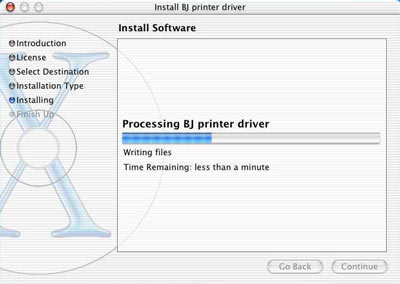
- When installation is completed, click 'Restart'.
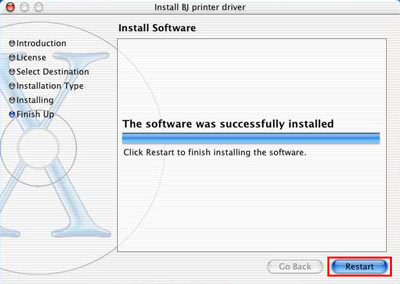
Note: Depending on the printer model used, after restarting, the dialog box below may be displayed. To close the dialog box, click 'OK', and perform the Print Head Alignment

Printer driver installation using the prepackaged CD is completed.
Note: If the operating system does not meet the minimum system requirements for the printer, the Print Center/Printer Setup Utility will report that there is no driver installed even after the installation has been completed.