|
|
Enable/disable secure Bluetooth access to the printer via the Setup Utility
| Article ID: ART158143 |
| |
Date published: 06/09/2015 |
| |
Date last updated: 08/18/2015 |
Description
Enable/disable secure Bluetooth access to the printer via the Setup Utility
Solution
Enable/Disable Secure Bluetooth Access to the Printer via the Setup Utility
With this feature enabled, each attempt to communicate with the printer will require a passkey to be entered.
- Select 'Start', 'All Programs', 'Canon Utility', and 'i80 Setup Utility' or double-click the i80 Setup Utility icon on the Desktop.

Note: After completing the i80 Setup Utility installation, the i80 Setup Utility shortcut icon is created on the Desktop.
- In the i80 Setup Utility dialog box, click 'Change', in the Bluetooth settings section.
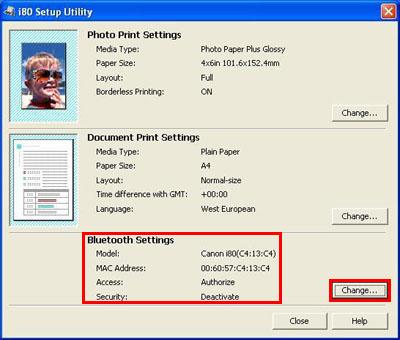
- Enter the passkey (an identification number) in the Enter Passkey dialog box.
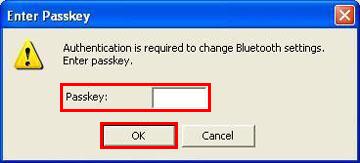
- To enable security settings, check 'Activate Security', click 'Specify', and perform the procedures from Step 5 onward. When the security settings are enabled, if access is attempted in a Bluetooth environment, the passkey is required to prevent unallowed access. To disable security settings, deselect 'Activate Security'.
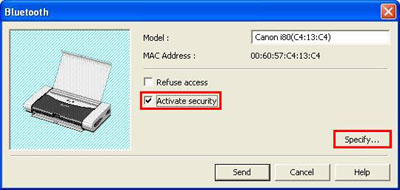
- When the message below is displayed, click 'OK'.
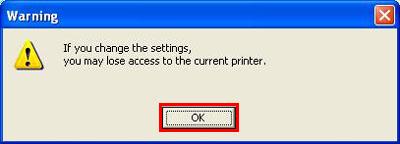
- When the Security dialog box appears, enter the passkey (four-digit number), and click 'OK'. By clicking 'Delete access log', the printer access history in the Bluetooth environment is deleted.
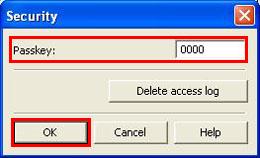
- Confirm the message below, and click 'OK'.
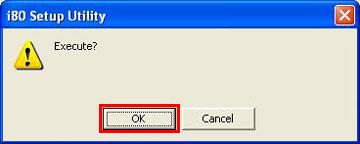
- At the start of data transmission, the message below will be displayed.
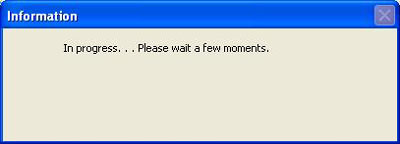
- When the settings are completed, the message below is displayed. Click 'OK'.
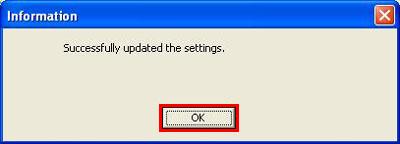
- When the Bluetooth dialog box below is displayed, confirm that 'Activate security' is checked, and click 'Send'.
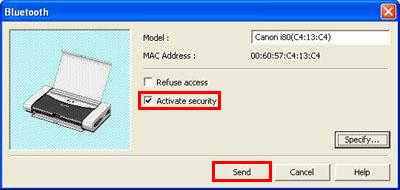
- At the start of data transmission, the message below will be displayed.
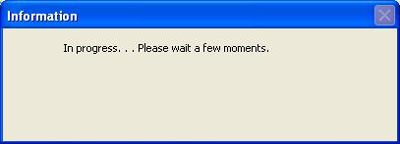
- When the settings are completed, the message below is displayed. Click 'OK'.
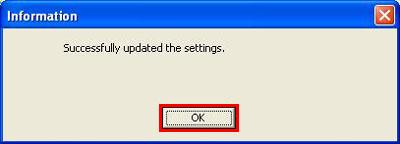
- Performing security settings with Setup Utility is completed.
|