How to include comments, file names, and dates when printing with ZoomBrowser EX 4.x
When printing images with ZoomBrowser EX 4.x, comments, file names, and the image's shooting date can be printed under each image.
1. In the Browser area on the right, select the images to be printed, and click 'Properties'.
Note: To select multiple images: While holding the Shift key, click the images.
Note: Selecting a folder which contains multiple images is possible. Also, selecting multiple folders is possible.
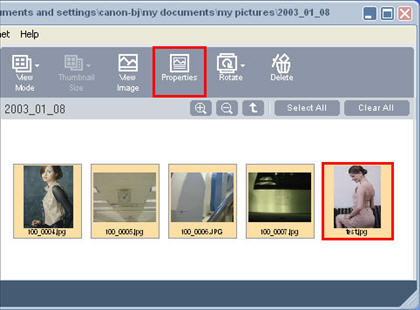
2. The Properties dialog box is displayed.
How to enter the file name :
In File Name, enter the new file name. When the dialog box is closed, the name will be changed.
Note: When the file name is changed in this process, the file name saved in the original folder is also changed.
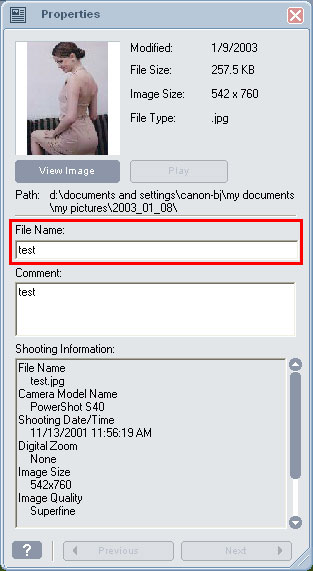
How to enter comments :
In Comment, enter the comment to be printed. When the dialog box is closed, the comments will be added.
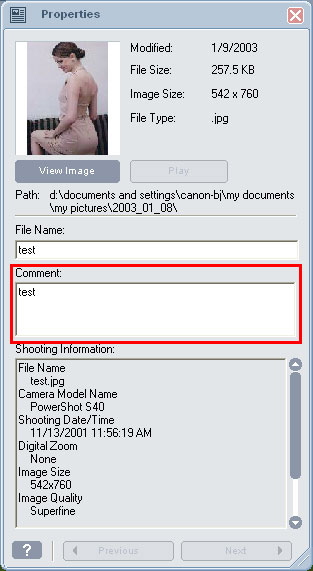
How to enter the dates :
For the dates, the shooting date and time are displayed in Shooting Information.
Note: Shooting Date/Time shows the date/time recorded in the Exif data when the image is taken with an Exif -supported digital camera.
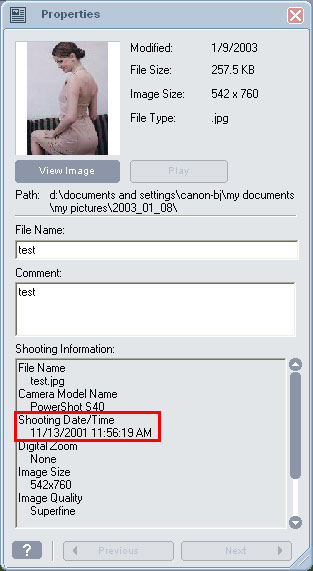
Entry of the comments, file names and dates has completed.
3. From Tasks, select 'Print', and select 'Layout Print' or 'Index Print'.
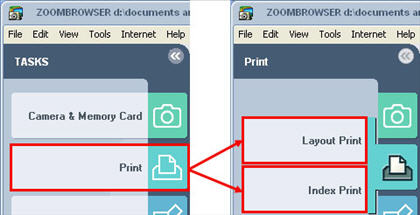
Note: From the File menu, selecting 'Print', and selecting 'layout Print' or 'Index Print' performs similar operations.
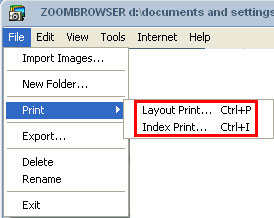
4. In the Select captions for printing dialog box, check the item to add to the images, and click 'Finish'.
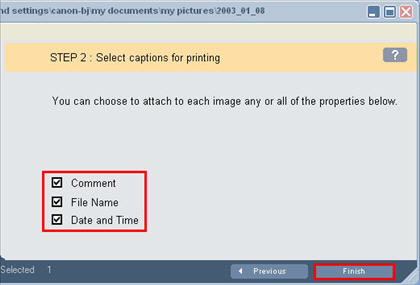
5. Setting of the comments, file names and dates to be printed with the image is completed.
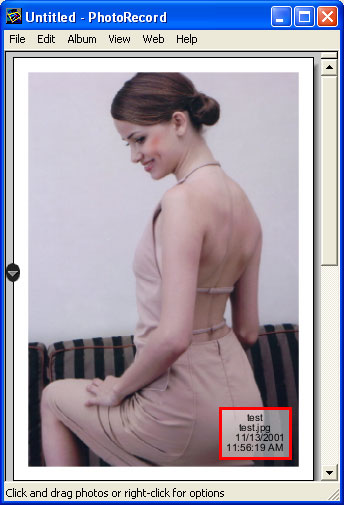
Note: The image above shows an example where the file name, comment, and date have been entered and 'Layout Print' is selected.