How to resize a photo in PhotoRecord
An image's size in an album can be changed with the following procedures:
When the mouse cursor is set over a photo, the button to resize photos (blue) and the buttons to rotate photos (green) are displayed. Position of the buttons indicates whether the photo is in the resize mode or rotate mode.
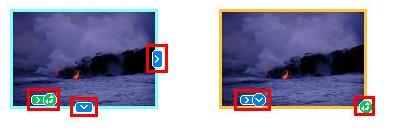
1. Check that the photo is in the resize mode (with the buttons appearing as the left image above). If the photo is in the rotate mode, click the blue button to change to the resize mode.
Note: To resize multiple photos at one time, first select the applicable photos before resizing. To select multiple photos at one time, after clicking the first photo, press and hold the Shift key, and click each desired photo.

2. Adjust the photo size by dragging the resizing buttons (left and right, or up and down).
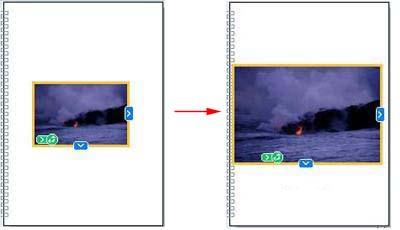
Original size (left) and enlarged size (right)
3. Confirm the resized photo. Photo resizing is completed.