Copying Legal-sized Documents
Note:
* Legal-sized paper cannot be installed in the paper cassette.
* Legal-sized documents can only be copied or scanned using the ADF.
Follow this procedure:
- Insert legal-sized paper in the Auto Sheet Feeder (ASF).
- Load the document in Automatic Document Feeder (ADF).
- Press <COPY>.
- Press <Feed Switch> to select [REAR AUTO SHEET FEEDER].
- Use [< ] or [> ] to select the number of copies, or enter the number using the Numeric Keys (max. 99 copies).
- Adjust the settings for your document as necessary.
- Press <Color> for color copying, or <Black> for black & white copying.
- To cancel copying, press <Stop/Reset>.
Loading Legal Paper
- If paper other than legal-sized paper is installed, remove it from the ASF.
-
- If paper is not installed, open the ASF (1).
- Then pull out the Paper Support (2). The Paper Support can be extended in two parts.
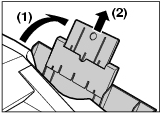
- Place a stack of legal-sized paper (print side up) in the Auto Sheet Feeder (1), and pinch the paper guide (A) and adjust it to the left side of the stack (2).

IMPORTANT
Make sure the stack does not exceed the paper limit mark (B).
Make sure paper does not hang in the region of (C). If it does, paper might be fed at an angle
Return to make copies