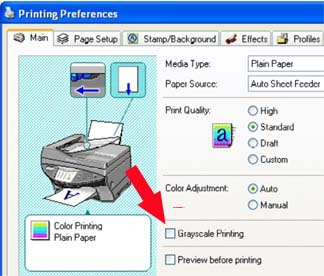If the image prints black and white instead of color, turn off Grayscale Printing (Windows)
| Article ID: ART158566 |
| |
Date published: 06/09/2015 |
| |
Date last updated: 08/18/2015 |
Description
Uncheck Grayscale Print checkbox in printer properties
Solution
Unchecking Grayscale Printing
Follow the steps below to change the Grayscale Printing option:
- On the Windows desktop, click 'Start', point to 'Settings', then click 'Printers' (Windows XP: On the Start menu, click 'Printers and Faxes').
For Windows Vista: Click / Select 'Start' from the bottom left of the Windows screen, 'Control Panel', 'Hardware and Sound', and then click on 'Printers'. Note: If you are in 'Classic' view, Click 'Printers' directly from the 'Control Panel'.
- Windows 2000/XP/Vista: Right-click the printer icon, then click 'Printing Preferences'. Windows 98/Me: Right-click the printer icon, then click 'Properties'.
- On the Main tab, click on the 'Grayscale Printing' check-box to remove the check-mark.
- Click the 'OK' button to save the setting.