Printing Web Pages as they Appear (WYSIWYG)
You can choose whether or not to print the background color or images for web pages.
To print web pages as they appear, check  the 'Print background colors and images'.
the 'Print background colors and images'.
On the other hand, if printing pages with dark backgrounds (for example) that would require too much ink to print, uncheck  it to save ink.This is the default setting.
it to save ink.This is the default setting.
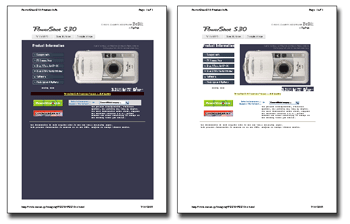
1. Click 'Options' on the Easy-WebPrint toolbar. The Easy-WebPrint Options dialog box appears.
2 Select whether or not to print the background color and images.
To print the background color, check  the 'Print background colors and images'.
the 'Print background colors and images'.
When not printing the background color, uncheck  the 'Print background colors and images'.
the 'Print background colors and images'.
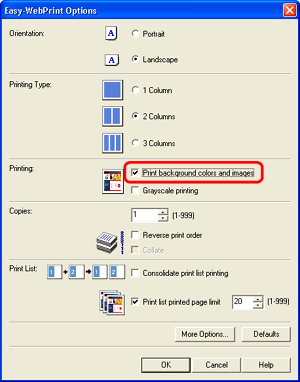
3. Click 'OK' button.
4 Click either the 'Print' or 'High Speed Print' on the Easy-WebPrint toolbar.
Note:
- Clicking 'Preview' on the Easy-WebPrint toolbar will allow you to confirm the print image before printing.
- Checking
 the 'Grayscale printing' option in the Easy-WebPrint Options dialog box will allow you to print in black and white. However, the preview will be displayed in full color in Print Preview.
the 'Grayscale printing' option in the Easy-WebPrint Options dialog box will allow you to print in black and white. However, the preview will be displayed in full color in Print Preview.