When the computer cannot communicate with a printer - Encryption and Access Control Issues
If the computer cannot communicate with a printer but can communicate with an access point.
Launch 'BJ Network Utility' to confirm the following items:
- Confirm that WEP key setting is disabled.
- Confirm that MAC address filtering is disabled.
For details on the confirmation method, see below.
-
Launch BJ Network Tool.
- Connect the computer and the printer with a USB cable.
- From the Start menu, select 'Program', 'BJ Network Tool', and 'BJ Network Tool'.
- When the desired printer appears in the Printer that can be used section, click the printer name and the 'Configuration' button. (If a specific printer is not detected, click 'Update'.)

-
Confirm the WEP settings.
-
In the Configuration window under BJ Network Utility, select 'Wireless LAN' to confirm what is selected in the Encryption Method: section.
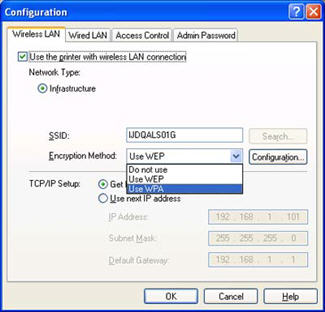
- When 'Do not use' is selected, the WEP and WPA key settings are disabled. Confirm access control, following 3 below.
- When 'Use WEP' is selected, the WEP key settings are enabled. Click 'Configuration' to confirm the WEP key settings.
- When 'Use WPA' is selected, the WPA key settings are enabled. Click 'Configuration' to confirm the WPA settings.
-
Confirm access control (MAC address filtering).
-
Click the 'Access Control' tab to confirm whether 'Enable printer access control [IP address]' is selected.
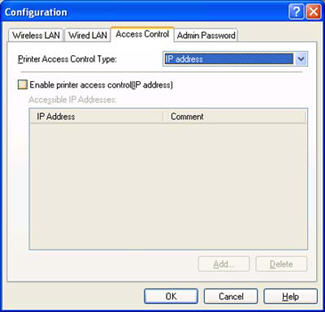
- When 'Enable printer access control [IP address]' is selected, communication only with devices whose MAC address is listed becomes possible.
- If MAC address filtering is not necessary, deselect 'Enable printer access control [IP address]', and click 'OK'.
- If MAC address filtering is necessary, and a specific printer is not detected in Accessible IP Address, click 'Add' to input the MAC address for the printer to be registered.
Memo: How to confirm the MAC address for the printer.
To print out the printer information:
- Turn the printer on.
- Load a sheet of A4- or Letter-size paper in the sheet feeder.
- Press and hold the <Resume / Cancel> button, releasing it after the power lamp blinks 5 times.
For more information on troubleshooting network printing issues click here .