When the computer cannot communicate with a printer - Encryption and Access Control Issues
If the computer cannot communicate with a printer but can communicate with an access point.
Launch 'BJ Network Tool (or Canon IJ Network Tool depending on model)' to confirm the following items:
- Confirm that WEP key setting is disabled.
- Confirm that MAC address filtering is disabled.
For details on the confirmation method, see below.
-
Launch BJ Network Tool (or Canon IJ Network Tool depending on model).
- Connect the computer and the printer with a USB cable.
- To launch BJ Network Tool (or Canon IJ Network Tool depending on model), select the icon of the hard disk in which BJ Network Tool (or Canon IJ Network Tool depending on model) is installed, and click 'Library', 'Printers', 'Canon', 'BJ Printer', 'Utilities', and double-click 'BJ Network Tool (or Canon IJ Network Tool depending on model)'.
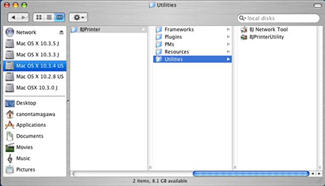

- The printers which BJ Network Tool (or Canon IJ Network Tool depending on model) can communicate with can be performed with, are listed in the BJ Network Tool (or Canon IJ Network Tool depending on model) Printer List. (If a specific printer is not detected, confirm that the printer is powered on, and click 'Update'.) Click the printer name and the 'Configuration' button.

-
Confirm the WEP settings.
- In the Configuration window under BJ Network Tool (or Canon IJ Network Tool depending on model), select 'Wireless LAN'.
-
Confirm that Use Password (WEP) is selected in the Encryption Method: section.
- When 'Use Password (WEP)' is deselected: The password (WEP) settings are disabled. Confirm access control, following 3 below.
- When 'Use Password (WEP)' is selected: The password (WEP) settings are enabled. Confirm the WEP key settings, following 3 below.
-
Click 'Configuration'. Confirm that the entered WEP key is the same as that for access point.
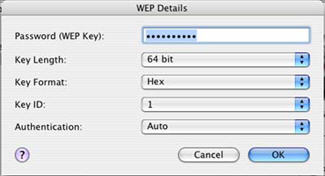
-
Confirm access control (MAC address filtering).
- Click the 'Access Control' tab.
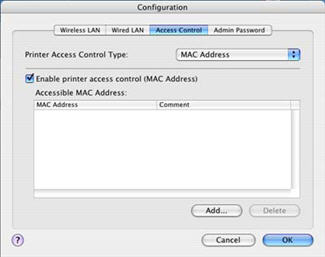
-
Confirm that 'Enable printer access control (MAC Address)' is selected.
- When 'Enable printer access control (MAC Address)' is selected, communication only with devices whose MAC address is listed becomes possible.
- If MAC address filtering is not necessary, deselect 'Enable printer access control [IP address]', and click 'OK'.
- If MAC address filtering is necessary, and a specific printer is not detected in Accessible MAC Address, click 'Add' to input the MAC address for the printer to be registered.
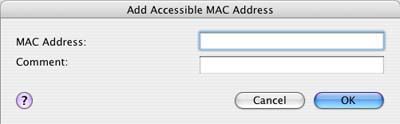
Memo: How to confirm the MAC address for the printer.
To print out the printer information:
- Turn the printer on.
- Load a sheet of A4- or Letter-size paper in the sheet feeder.
- Press and hold the <Resume / Cancel> button, releasing it after the power lamp blinks 5 times.