List of power lamp indications
The power lamp blinks in the three patterns described below, depending on the printer's conditions.
After confirming the power lamp's indication, resolve each case appropriately.
1. After lighting in green, the Power lamp blinks in orange. (The image below shows four orange blinks.)
For a list of orange blinking indications, see Table below.
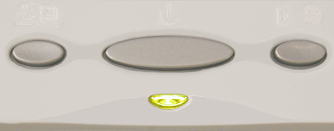
2. When the blinking alternates between green and orange
When the blinking alternates between green and orange, turn off and unplug the printer from the power supply. Then plug the printer back in and turn it back on.
3. The Power lamp blinks only in green
When the Power lamp blinks only in green, the printer is in operation. Please be patient. After the operation is completed, the lamp will light in green.
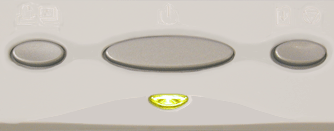
Note: After waiting a while, if the Power lamp does not stop blinking and does not light in green, the cover may not be closed properly. Be sure to close the cover properly.
|
No. of Blinks
|
Cause
|
How to correct
|
|
Two times
|
No paper/ Paper does not feed.
|
Load paper and press the <Resume> button.
|
|
Three times
|
Paper jam
|
Remove the jammed paper, set paper, and then press the <Resume> button.
|
|
Four times
|
Ink tank is not set
|
If ink tanks are not installed, install them.
If ink tanks are installed, press the PUSH mark on the ink tanks to confirm that ink tanks are set properly.
|
|
Five times
|
The print head is not installed
|
If the print head is installed, remove it, re-install the print head, press the <Power> button to turn off the printer, and turn the printer on again.
Even after doing so, if the error persists, the print head may be damaged.
|
|
Eight times
|
The waste ink absorber is almost full. *
|
Press the <Resume/Cancel> button to release the error.
For a while, printing can be continued. However, when the waste ink absorber is full, printing is not possible. In this case, replacement of the waste ink absorber is required.
|
|
Nine times
|
PictBridge mode is not selected.
|
When printing with a camera that supports PictBridge, some models require setting the camera in a print mode that complies with PictBridge before the camera is connected to the printer. The camera should also be turned on, or Play mode should be selected manually, after connecting the camera to the printer. For more details, please refer to the camera instructions.
|
|
A specific amount of time has passed in which communication with the digital camera/video camera does not respond.
|
Remove the cable, press the printer's <Resume/Cancel> button, and re-connect the cable.
|
|
Digital camera/video camera does not support Direct Printing.
|
If the error persists, a digital camera/video camera not suppported by the printer may be connected to the printer. Use a digital camera/video camera supported by the printer.
|
*Note: The waste ink absorber is a part in the printer that absorbs ink used in operations such as print head cleaning.
If this error has occurred, replacement of the waste ink absorber and printer inspection are required.