When using a Microsoft Bluetooth driver, ensure that Printing (HCRP) service is effective on your computer.
Windows XP SP2 or later:
Click 'Start' , select 'Control Panel' , 'Printers and Other Hardware' , 'Bluetooth Device' , 'device name (Model)' , and then 'Properties'.
Ensure that the Printing (HCRP) on the Service tab is checked.
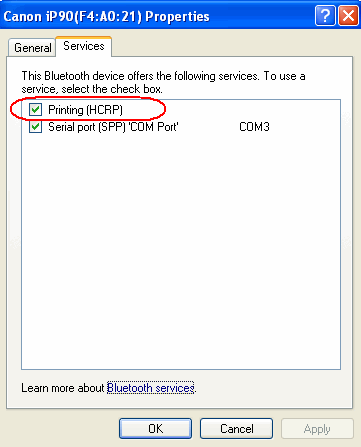
Windows XP SP1:
Click 'Start' , select 'Control Panel' , 'Printers and Other Hardware' , 'Wireless Link' , 'device name (Model)' , and then 'Properties'.
Ensure that the Printing (HCRP) on the Service tab is checked.
Note: The message is displayed in the following case as well:
- This message is displayed when the print job is sent from the Bluetooth device while another print job is being printed out.
- Printing cannot be carried out with Bluetooth communication from more than one computer at the same time. In this case, this message is displayed in the computer during standby.
Printing will begin automatically when the print queue is finished.