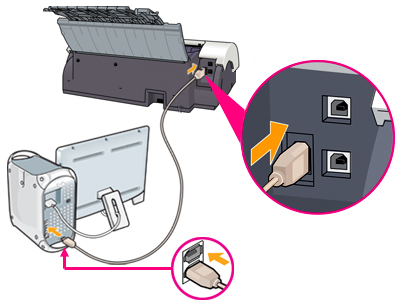Connect the interface cable correctly
Instructions to connect the interface cable correctly to the printer.
Note: If the computer does not support USB 2.0 Hi-speed, or the computer's environment can not be confirmed, use USB 2.0 Full-speed (Formerly USB1.1). Proper operation of USB 2.0 Hi-speed is guaranteed only under Windows XP/2000 and Mac OS X v 10.2.7 or later.
USB 2.0 Hi-speed
- Plug the squarish printer connector into the USB cable port of the printer (upper tier) .
- Plug the other connector into the USB port of the computer. (If there are two or more USB ports in the computer, any available port may be used.)
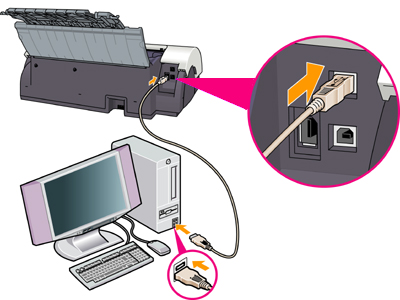
USB 2.0 Full-speed (Formerly USB1.1)
- Plug the squarish printer connector into the USB cable port of the printer (lower tier).
- Plug the other connector into the USB port of the computer. (If there are two or more USB ports in the computer, any available port may be used.)

IEEE1394 FireWire
- Plug the connector (with 6 pins or 4 pins) into the IEEE1394 cable port of the computer.
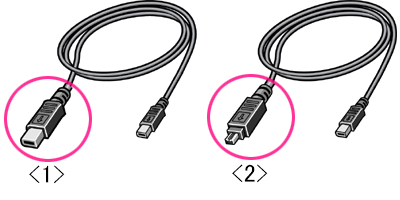
<1> Connector with 6 pins
<2> Connector with 4 pins
- Plug the other printer connector (with 6 pins) into the IEEE1394 cable port of the printer.