Copying Documents
If you make copies of multiple documents at a time, the number of pages the fax can scan into memory varies depending on the scanning resolutions as follows:
* STANDARD and FINE result in the same resolution when making copies
* If MEMORY FULL appears on the LCD when making copies, reduce the number of documents to be copied or reduce the amount of total copies.
- Lift up the document tray.
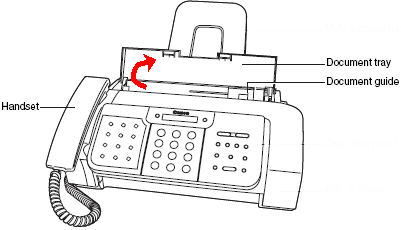
- Insert the top of the document, face up, into the ADF (1) until a beep is heard.
- Adjust the document guide to the width of the document.
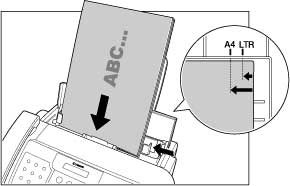
- Press <Resolution> to select the resolution.
You can select [STANDARD], [FINE] or [PHOTO].
- Press <Start/Copy>.
- Enter the number of copies (up to 99) using the numeric buttons.
To make a correction to the number of copies, press <Clear> and re-enter the number.
- Press <Start/Copy>.
To stop copying anytime, press <Stop>. If the document does not eject, press <Start/Copy> for a few seconds, then the fax will feed out the document.
- The new resolution will remain until it is changed.
See below for B95 Operation Panel
FAXPHONE B95 Operator Panel
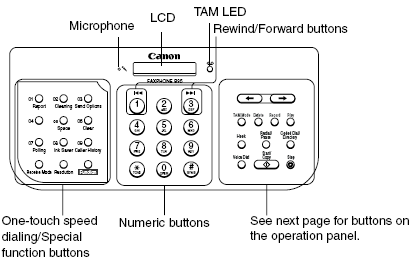
Click on either One-touch or TAM buttons for detailed information.
One-touch Buttons
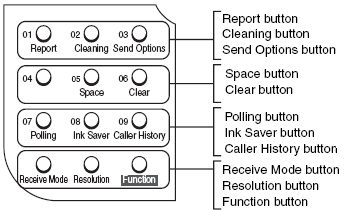
Back
TAM Buttons
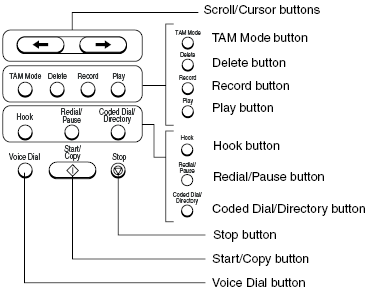
Back