Follow the steps below to perform a print head cleaning using a Mac®.
 You can also complete a standard print head cleaning if you hold down the Resume on the printer until the power light flashes one time. Deep print head cleaning is a more intensive process that uses more ink, and can only be performed from the computer.
You can also complete a standard print head cleaning if you hold down the Resume on the printer until the power light flashes one time. Deep print head cleaning is a more intensive process that uses more ink, and can only be performed from the computer.
Clean print head
-
In the Mac menu select System Preferences.
 In versions of Mac OS X older than 10.4, open the IJ / BJ Printer Utility from the Library > Printers > Canon > BJPrinter > Utilities folder.
In versions of Mac OS X older than 10.4, open the IJ / BJ Printer Utility from the Library > Printers > Canon > BJPrinter > Utilities folder.
-
Open Print & Fax.
-
Make sure the correct printer is selected, and depending on the OS version, select Open Print Queue... or Print Queue....
-
Select the Utility icon.
-
Select the printer, then select Maintenance.
-
From the pop-up menu, select Cleaning.
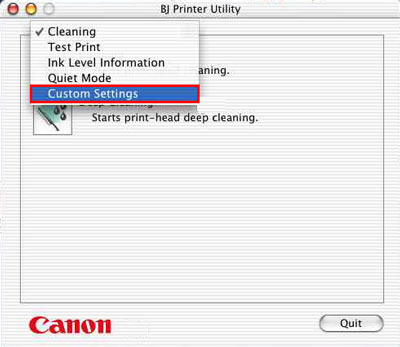
-
Select the Cleaning icon.
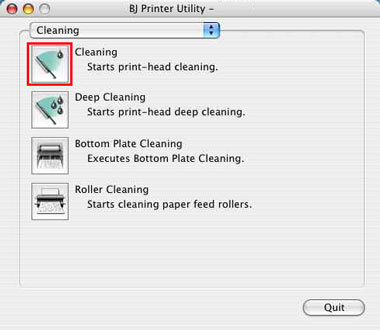
-
Select the ink tank you want to clean, then select OK.
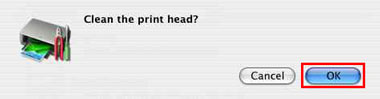
-
Select OK to print the nozzle check pattern.
-
Once the page prints, examine the nozzle check pattern.
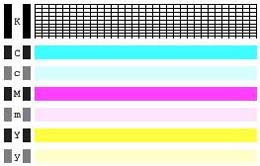
 If the pattern didn't print correctly, select the OK button to return to the Printer Utility.
If the pattern didn't print correctly, select the OK button to return to the Printer Utility.
-
Select Deep Cleaning.
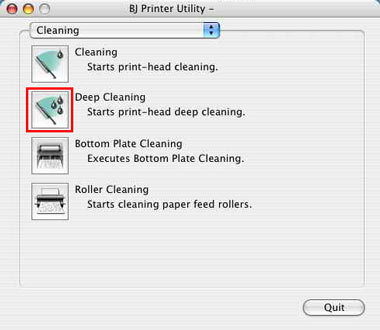
- Select OK. The power lamp flashes and the print head deep cleaning starts.
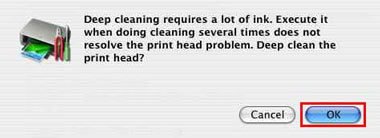
- To print another test pattern, hold down the Resume button on the printer until the Power light flashes twice.
- If the pattern still doesn't print correctly, replace any ink tank that may be low, and try again.
 If the print quality still isn't satisfactory, there may be a problem with the print head.
If the print quality still isn't satisfactory, there may be a problem with the print head.
If your product issue was not resolved after following the steps above, or if you require additional help, please create or log in to your Canon Account to see your technical support options.
Or if you still need help, visit our Canon Community by clicking the button below to get answers:

____________________________________________________________________________________________