There are two ways of inserting a memory card depending on the type of memory card: one is to insert a memory card directly into the Card Slot, and the other one is to insert a memory card through a card adapter (must be purchased separately).
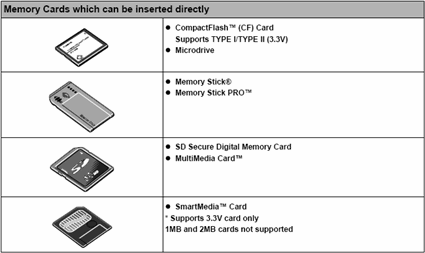
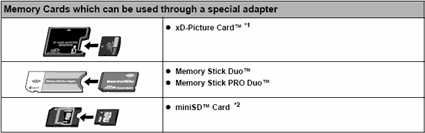
*1 Purchase a CompactFlash Card Adapter for xD-Picture Card separately.
*2 Use the special adapter supplied with the card.
Note:
- When the write protection is disabled on the machine, neither printing nor maintenance can be done. After using the card slot as the memory card drive for your computer, be sure to enable the write protection again.
- If you used a computer to edit or process the data stored in the memory card, be sure to print those photos from the computer. Using the operation panel to print such photos may result in improper printing.
Inserting A Memory Card
- Press the <ON/OFF> button to power on the printer.
- Insert the memory card in the appropriate card slot.
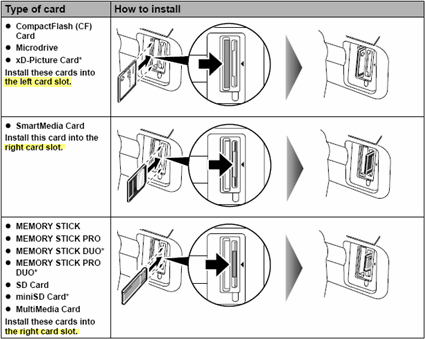
- Ensure that the Access Lamp is lit after it stops flashing.
Removing A Memory Card
- Ensure that the Access Lamp is not flashing.
- Hold the exposed portion of the memory card with your fingers and remove the memory card.
Note: Important Removing the memory card or turning OFF the machine while the Access Lamp is flashing can damage the data stored in the memory card.