|
PIXMA MP960
|
PIXMA MP450
|
PIXMA MP130
|
PIXMA MG4120
|
|
PIXMA MX320
|
PIXMA MG5120
|
PIXMA MP600
|
PIXMA MP620B
|
|
PIXMA MX420
|
PIXMA MG3122
|
PIXMA MG6120
|
PIXMA MX7600
|
|
PIXMA MP530
|
PIXMA MX860
|
PIXMA MX300
|
PIXMA MX340
|
|
PIXMA MX350
|
PIXMA MP800R
|
PIXMA MP270
|
PIXMA MP810
|
|
PIXMA MP520
|
PIXMA MP620
|
PIXMA MP460
|
PIXMA MG8120B
|
|
PIXMA MP500
|
PIXMA MP610
|
PIXMA MP150
|
PIXMA MX410
|
|
PIXMA MX850
|
PIXMA MP640
|
PIXMA MP240
|
PIXMA MP560
|
|
PIXMA MX310
|
PIXMA MP830
|
PIXMA MP495
|
PIXMA MP490
|
|
PIXMA MP470
|
PIXMA MP499
|
PIXMA MP640R
|
PIXMA MP210
|
|
PIXMA MP160
|
PIXMA MP170
|
PIXMA MX700
|
PIXMA MG3120
|
|
PIXMA MP190
|
PIXMA MX360
|
PIXMA MP280 w/ PP-201
|
PIXMA MP780
|
|
PIXMA MG5220
|
PIXMA MG6220
|
PIXMA MP280
|
PIXMA MG8220
|
|
PIXMA MX882
|
PIXMA MP950
|
PIXMA MP480
|
PIXMA MX870
|
|
Set higher Color Quality on monitor
| Article ID: ART159275 |
| |
Date published: 06/09/2015 |
| |
Date last updated: 08/18/2015 |
Description
Set higher Color Quality on monitor
Solution
Increase Color Quality Setting on Monitor
In the Display Properties window, set 800x600 or higher in Screen area and High Color (16 bit) or higher in Colors.
-
On the Windows desktop, right click and select the option based on your computer's operating system.
- On Windows 7, select 'Screen resolution'.
- On Windows Vista, select 'Personalize'.
- On Windows XP, 2000, 98 and Me, select 'Properties'.
-
Take the appropriate action based on your operating system to adjust the screen resolution color quality.
Windows 7:
- Click 'Resolution' drop-down arrow in Screen Resolution window.
- Slide the bar to select a higher setting.
- On the same Screen Resolution window, click 'Advanced Settings'.
Note: You may have to click Advanced Settings link twice.
- On the new window, click 'Monitor' tab.
- Click the 'Colors' drop-down arrow and select a higher setting.
Example: True Color (32 bit) over High Color (16 bit).
- If prompted, select 'Yes' to keep this setting.
- Click 'Apply' and then 'OK' on open windows to close them.
- Now, attempt to reinstall the driver / software.
Windows Vista:
- Click 'Display Settings' in Personalize window.
- On Display Settings window, slide the 'Resolution' bar to select a higher setting.
- Now on Display Settings window, click 'Colors' drop-down arrow to select a higher setting.
Example: Highest (32 bit) over Medium (16 bit).
- Click 'Apply' and then 'OK' to close the open window.
- Now, attempt to reinstall the driver / software.
Windows XP:
- In the Display Properties window, click 'Settings' tab.
- Click 'Color quality' drop-down arrow and select a higher setting.
Example: if the setting is set to 256, select 'Highest (32 bit)'.

- Click 'Apply' and then 'OK' to close the Display Properties window.
- Now, attempt to reinstall the driver / software.
Windows 98, Me or 2000:
- In the Display Properties window, click 'Settings' tab.
- Click 'Colors' drop-down arrow and select a higher setting.
Example: if the setting is set to 256, select 'True Color (32 bit)'.
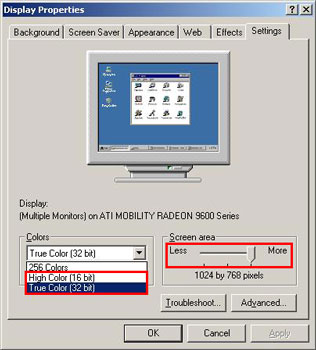
- Click 'Apply' and then 'OK' to close the Display Properties window.
- Now, attempt to reinstall the driver / software.
|