The image you capture can be processed to look more vivid or more subdued. The processing parameters can be set according to the preset Parameter 1, Parameter 2, and Adobe RGB. Or they can be set to Set 1, 2, or 3 that you can set yourself.
| ? |
1. Select [Parameters].
- Select the <
 > tab. > tab.
- Press the <
 > keys to select [Parameters], then press < > keys to select [Parameters], then press < >. >.
|
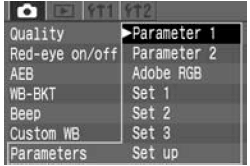 |
2. Select the processing parameter.
- Press the <
 > keys to select the desired parameter, then press < > keys to select the desired parameter, then press < >. (The respective settings are shown below.) >. (The respective settings are shown below.)
|
|
Parameter
|
Description
|
|
Parameter 1
|
The image will have vivid and crisp colors. In the Basic Zone modes, all images will be taken in this way. |
|
Parameter 2
|
The colors will be more subdued compared to Parameter 1. |
|
Adobe RGB
|
This is mainly used for commercial printing. Since the image will look very subdued, image processing will be required. This setting is not recommended for users who do not know about image processing and Adobe RGB.
* The ICC profile is not appended. To convert the profile, you must set Adobe RGB.
|
|
Set 1, 2, 3
|
First set the parameters with [Set up]. |
|
Setting
|
Selects Set 1, 2, or 3. |
* sRGB will be set as the color space for parameters other than Adobe RGB.