Use Borderless Printing
Borderless printing allows a document to be printed to the edges of the paper, leaving no border. When printing in the Borderless printing mode, the document to be printed slightly extends off the paper.
Note: The following procedures are completed from within an application, such as Photoshop. * The image is an example using the i560 model.
- From the File menu, select 'Page Setup'.
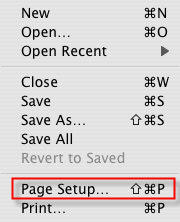
- In the Format for: pop-up menu, select the printer you are using.
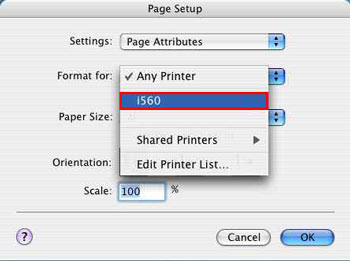
- In the Paper Size pop-up menu, select the paper size to be used for printing (borderless).
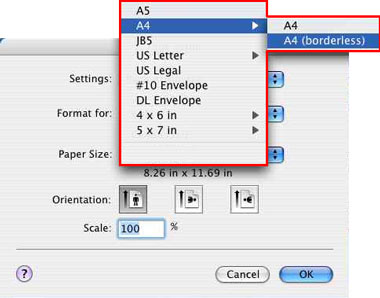
- When the paper size is selected, click 'OK' to close Page Setup dialog.
- From the File menu, select 'Print'.
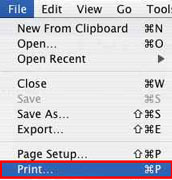
- In the third pop-up menu, select 'Borderless Printing'.
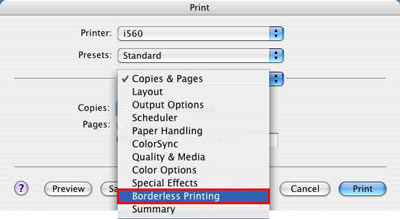
- Adjust the amount of extension, using the slide bar. When the setting is finished, click 'Print' to perform printing.
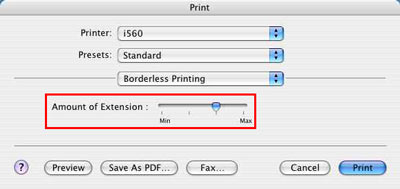
Note: The more the amount of extension is set to the left, the more it is reduced.
Setting the amount of extension using other application software is completed.
Note: When printing borderless, be aware of the following:
- In the Borderless Printing mode, the document to be printed slightly extends off the paper. Reducing the amount of extension may result in leaving a white frame along the paper edge(s). It is recommended to print a sample to check that the amount of extension is proper.
- Create the data for borderless printing to the full size of paper.
- If you are using an application in which margins can be set, set the margin to 0 mm.
- When the Borderless Printing mode is set, the following settings are not available:
- Page Size (Limited to preset sizes for selected media type.)
- Printing Type
- Duplex Printing (May or may not be available depending on the media type selected.)
- Stamp/Background tab: All items unavailable.