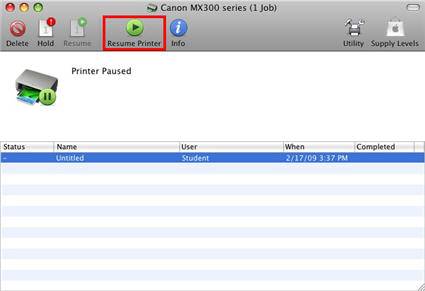Setting the Ink Cartridge
To continue printing after receiving a message to select an ink cartridge for specified printing, follow these instructions to change the setting in the Ink Cartridge Settings panel of the Utility.
The procedure for specifying the ink cartridge is as follows:
- At the top of the message window (for the queued job), click 'Pause Printer' and then click the 'Utility' icon.
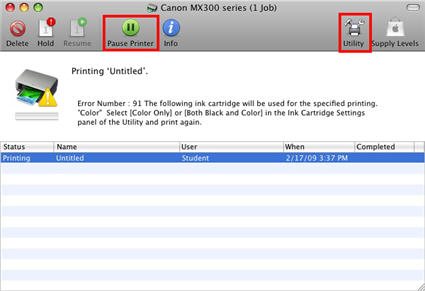
- Select Ink Cartridge Settings from the pop-up (dropdown) menu.
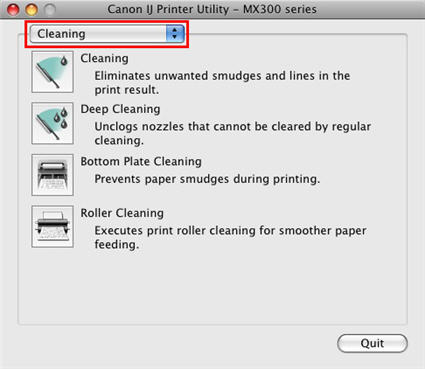
- In the Ink Cartridge pop-up menu, select Color Only or Black and Color and then click 'Apply'.

Note: To print using only the black ink cartridge, select Black Only.
- Click 'Quit' to return to the queued print job.
- At the queued print window, click 'Resume'.