Change the Paper Feed Method (Mac OS X)
The cassette or auto sheet feeder can be selected as the paper source for printing.
Perform the following after confirming that the cable is connected and the printer is powered on.
Note: The images below are examples using the iP6000D model.
- From the File menu, select 'Print' to open the Print dialog box.
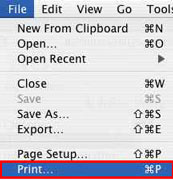
- In the 'Printer' drop-down menu, select the printer you are using.
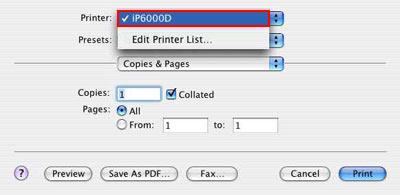
- In the third drop-down menu, select 'Quality & Media'.
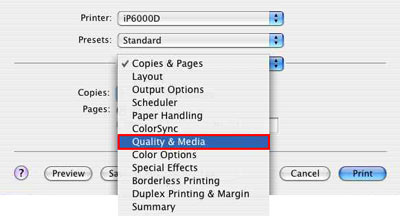
- In the 'Media Type' drop-down menu, select the media type to be printed on.
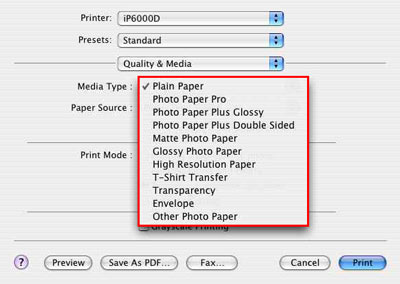
- In the 'Paper Source' drop-down menu select the desired paper source. If no changes are necessary, continue to step 6. Click here for details on selecting the paper source.
- Click 'Print' to perform printing.
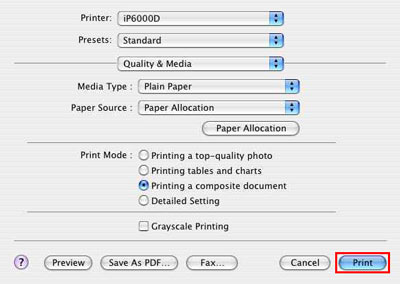
Changing the paper feeding method is completed.
Selecting the Paper Source
- When using the Paper Feed Switch option, paper is fed from the paper source specified by the printer's <Paper Feed Switch> button.
Note: Every time the Paper Feed Switch button is clicked, the paper source is switched between cassette and auto sheet feeder.
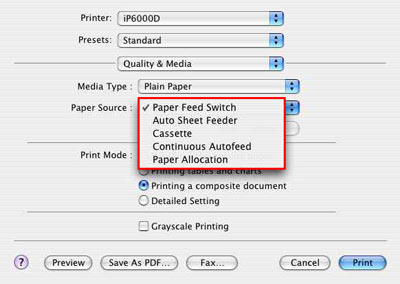
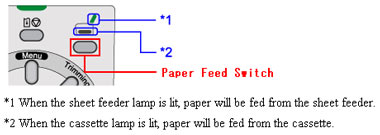
- When using the Auto Sheet Feeder option, paper is fed from the auto sheet feeder, regardless of the <Paper Feed Switch> setting of the printer.
- When using the Cassette option, paper is fed from the cassette, regardless of the <Paper Feed Switch> setting of the printer.
- When using the Continuous Autofeed option, paper is fed from the cassette, or the auto sheet feeder. Printing can be performed on the same type of the paper in large quantities. Paper is fed from the paper source specified by the printer's <Paper Feed Switch> button. When paper runs out in that paper source, the paper is fed from the other paper source and printing is continued.
Note: You can use plain paper (A5, A4, and Letter) when using this function.
- When using the Paper Allocation option, the paper source is automatically switched, using the Paper Allocation setting. When the print data's paper size matches that of the paper registered for the cassette, paper will be fed from the cassette. When a paper size other than that in the cassette is specified, paper will be fed from the auto sheet feeder. Click here for details on setting the paper allocation.
Click here to return to step 5 of the Changing the Paper Feed instructions.
Paper Allocation Settings
- Click 'Paper Allocation'.
Note: When the 'Paper Allocation' button is clicked, the BJ Printer Utility is launched.
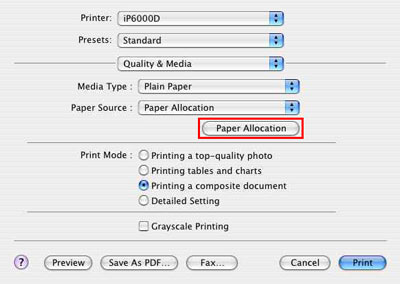
- In the 'Media Type' drop-down menu, select the desired media type.
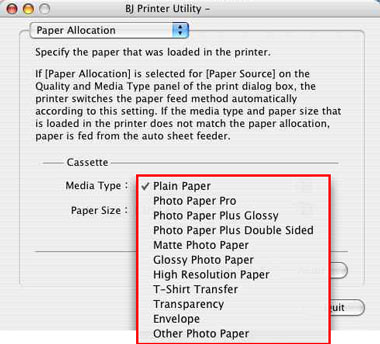
- In the 'Paper Size' drop-down menu, select the desired paper size.
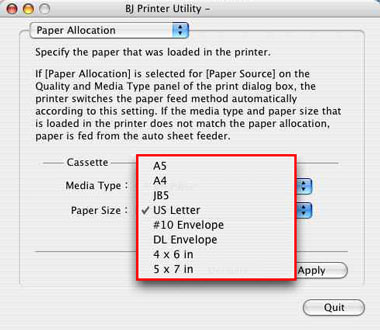
- Click 'Apply'.
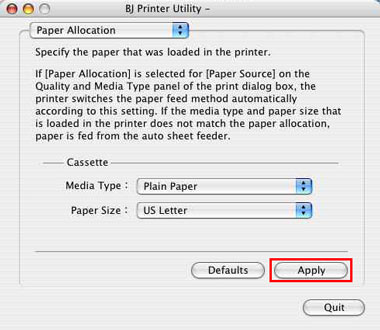
- Click 'OK' to close the BJ Printer Utility.
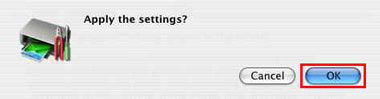
Click here to return to step 5 of the Changing the Paper Feed instructions