Perform a Print Head Deep Cleaning (Mac OS X)
Cleaning more powerful than print head cleaning can be done to unclog clogged print head nozzles.
Note: In versions of Mac OS X older than 10.4, open the IJ / BJ Printer Utility from the Library>Printers>Canon>BJPrinter>Utilities folder.
- In the Apple menu select System Preferences
- Open Print & Fax.
- Make sure the correct printer is selected and, depending on OS version, click 'Open Print Queue...' or 'Print Queue...'.
- Click the Utility icon.
- Select the printer, then click 'Maintenance'.
-
From the drop-down menu, select 'Cleaning'.
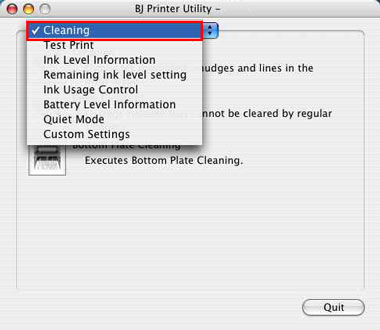
-
Click the Deep Cleaning icon.

-
Select the color(s) of the print head to do deep cleaning, and click 'OK'.
Note: Print head cleaning consumes ink. Be careful when selecting print head color(s) to avoid excess ink consumption.
- To do cleaning for all the print heads, check 'All Colors'.
- To do cleaning for the black print head only, deselect the 'All Colors' check box, and check 'Black'.
- To do cleaning for the color print heads only, deselect the 'All Colors' check box, and check 'Color'.

-
Print head deep cleaning starts. The power lamp will flash and print head deep cleaning will start. Do not do other operations until print head cleaning is complete. Print head cleaning will take about 2 to 3 minutes.

-
This completes print head deep cleaning.
To check the status of the print head nozzles:
-
- Load letter sized plain paper in the sheet feeder.
- Press and hold the <Resume/Cancel> button.
- When the Power lamp blinks twice, release the button.

Note: The Power lamp blinks and the nozzle check pattern will be printed. (After the printer initializes, it will take about 10 seconds until printing is completed.)
- Examine the nozzle check pattern output. If any lines or colors are missing from the nozzle check pattern perform up to two more deep print head cleanings.
Caution: Avoid performing more than three deep cleanings in a twenty-four hour period.
- Print the nozzle check pattern again. If the nozzle check pattern is still incorrect, service may be required if the ink tanks are know to be good.