Perform a Manual Print Head Alignment (Mac OS X) i960
| Article ID: ART159686 |
| |
Date published: 06/09/2015 |
| |
Date last updated: 08/18/2015 |
Description
Perform a Manual Print Head Alignment (Mac OS X) i960
Solution
Perform a Manual Print Head Alignment (Mac OS X)
- In the Apple menu select System Preferences
Note: In versions of Mac OS X older than 10.4, open the IJ / BJ Printer Utility from the Library>Printers>Canon>BJPrinter>Utilities folder.
- Open Print & Fax.
- Make sure the correct printer is selected and, depending on OS version, click 'Open Print Queue...' or 'Print Queue...'.
- Click the Utility icon.
- Select the printer, then click 'Maintenance'.
- From the drop-down menu, select 'Custom Settings'.
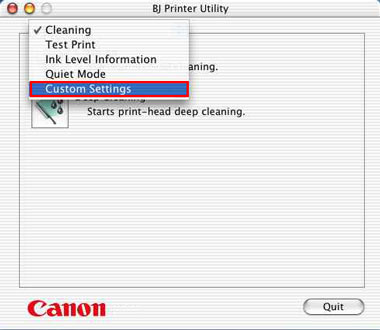
- Check 'Align heads manually' and click 'Send'.

- Click 'OK'.
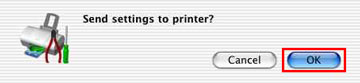
- The setting details are sent to the printer.

- Settings for the manual print head alignment are completed. Next, from the drop-down menu, select 'Test Print'.
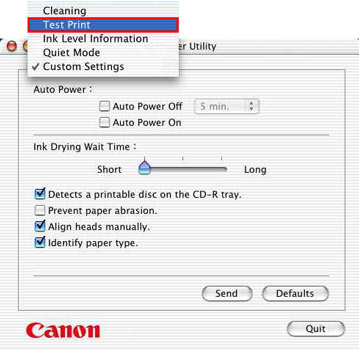
- Click the 'Print Head Alignment' icon.

- Confirm that A4 sized plain paper is set on the sheet feeder, and click 'OK'.
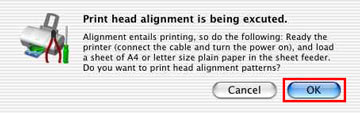
- The power lamp flashes, and print head cleaning is started. After cleaning has finished, the head alignment pattern will be printed. Do not perform other operations until printing is completed.

- Refer to the printed sheet, and enter the numbers on the next screen.
Select the pattern with the fewest visible vertical stripes in column A. Enter the selected pattern's number in the column A box.
Similarly, enter the selected numbers in the boxes for column B and H.
After all numbers have been entered, click 'Send'.
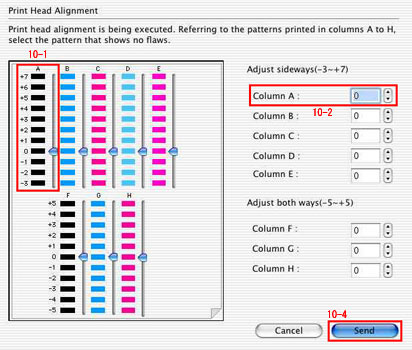
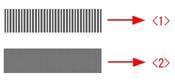
<1> Example of highly visible vertical stripes in the pattern.
<2> Example of the fewest visible vertical stripes in the pattern.
- The print head alignment is completed.