[TAM] Mode (Built-in Answering Machine)
The fax is in [TAM] mode if TAM LED on the operation panel remains ON.
 |
A: TAM button
B: Delete button
C: Record button
D: Play button
|
Before using the built-in answering machine (TAM), record an outgoing message (OGM). Use the microphone on the operation panel to record the OGM. Only one out OGM no longer than 20 seconds can be recorded.
Recording the OGM:
- Press <Function>.
- Press < (left) or > (right) arrow to select [MSG REGISTRATION]. The arrow buttons are located above TAM Mode button.
- Press <Start/Copy>.
- Use < or > to select [OUTGOING MESSAGE].
Note:
An alternative OGM, fax/telephone switching message or forwarding message by selecting the appropriate message above and then continuing on to steps 5 and 6.
- Press <Record> and speak into the microphone to record your outgoing message.
-
- Or, press <Start/Copy>.
- Use < or > to select [RECORD] and press <Start/Copy> again.
- Then speak into the microphone to record your outgoing message.
- Press <Stop> twice when recording is finished.
An OGM cannot be deleted. To record a new OGM, repeat steps 1 to 6. The old OGM will be automatically deleted when a new message is recorded.
See below for B95 Operation Panel
FAXPHONE B95 Operator Panel
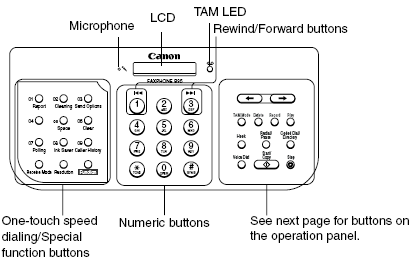
Click on either One-touch or TAM buttons for detailed information.
One-touch Buttons
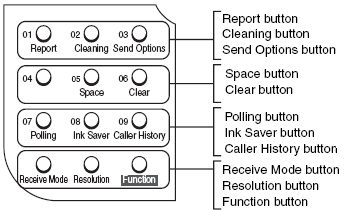
Back
TAM Buttons
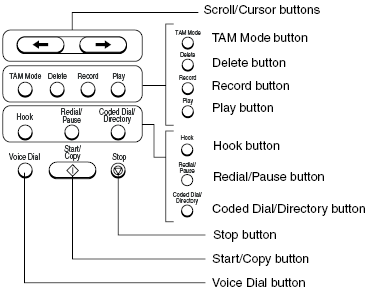
Back