Change the Paper Source in Mac OS X
| Article ID: ART160001 |
| |
Date published: 06/09/2015 |
| |
Date last updated: 08/18/2015 |
Description
Change the Paper Source in Mac OS X
Solution
Change the Paper Source
The Cassette or Auto Sheet Feeder can be selected as the paper source for printing.
CAUTION: After confirming that the cable is connected and the printer is powered on, perform the following:
- From the File menu, select 'Print' to open the 'Print' dialog.

- In the 'Printer' pop-up menu, select the printer you are using.

- In the third pop-up menu from the top, select 'Quality & Media'.
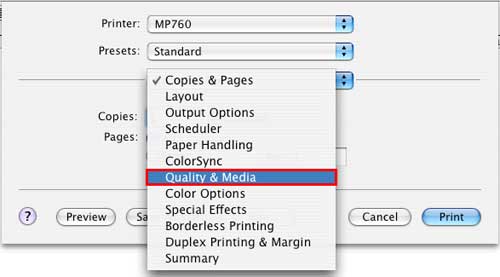
- In the Media Type pop-up menu, select the desired media type.

- In the Paper Source pop-up menu, select the desired paper source. For details on the paper source, see steps 5a to 5e.

- When the Paper Source is set to the 'Paper Feed Switch': Paper is fed from the paper source specified by the printer's Paper Feed Switch button.
NOTE: Every time the 'Paper Feed Switch' button is clicked, the paper source switches between Cassette and Auto Sheet Feeder.
- When the Paper Source is set to the 'Auto Sheet Feeder': Paper is fed from the Auto Sheet Feeder, regardless of the Paper Feed Switch setting of the printer.
- When the Paper Source is set to the 'Cassette': Paper is fed from the Cassette, regardless of the Paper Feed Switch setting of the printer.
- When the Paper Source is set to 'Continuous Autofeed': Paper is fed from the Cassette, or the Auto Sheet Feeder. Printing can be performed on the same type of the paper in large quantities.
Paper is fed from the paper source specified by the printer's Paper Feed Switch button. When paper runs out in that paper source, the paper is fed from the other paper source and printing is continued.
CAUTION: Depending on the media type, this setting may not be permitted.
- When the Paper Source is set to 'Paper Allocation': The paper source is automatically switched, using the Paper Allocation setting.
When the print data's paper size matches that of the paper registered for the Cassette, paper will be fed from the Cassette. When a paper size other than that in the Cassette is specified, paper will be fed from the Auto Sheet Feeder.
- Click Paper 'Allocation'.
NOTE: The 'BJ Printer Utility' will launch.
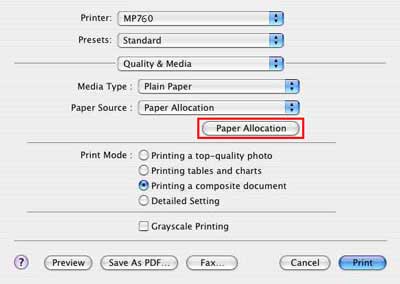
- In the Media Type pop-up menu, select the media type set into the Cassette.

- In the Paper Size pop-up menu, select the paper size set into the Cassette.

- Click 'Apply'.

- Click 'OK'. When the setting is applied, click 'OK' to close the 'BJ Printer Utility'.

- Click 'Print' to perform printing.

- Changing the paper source is completed.