Formatting a CF Card
You should always format a new CF card or one from which you wish to erase all images and other data.
 Please note that formatting (initializing) a CF card erases all data, including protected images and other file types. Please check the contents of the CF card before formatting it. Please note that formatting (initializing) a CF card erases all data, including protected images and other file types. Please check the contents of the CF card before formatting it. |

- If the camera does not work properly, the inserted CF card may be malfunctioning. Reformatting the CF card may solve the problem.
- When a non-Canon brand CF card is malfunctioning, reformatting it may solve the problem. CF cards formatted in another camera, computer or peripheral device may not operate correctly. When that happens, reformat the CF card with this camera. If formatting in the camera does not work properly, turn the camera off and reinsert the CF card. Then turn the camera back on and format again.
- The capacity of the CF card displayed after formatting will be less than the rated capacity of the CF card. This is not a malfunction of the CF card or camera.
|
- Press the <MENU> button, and then the
 arrow on the omni selector. The [
arrow on the omni selector. The [  (Set up)] menu appears.
(Set up)] menu appears.
- Select [Format] using the
 or
or  arrow on the omni selector, then press the <SET> button.
arrow on the omni selector, then press the <SET> button.

- Select [OK] using the
 or
or  arrow on the omni selector, then press the <SET> button.
arrow on the omni selector, then press the <SET> button.
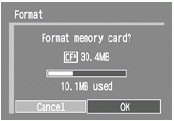
To cancel instead of formatting, select [Cancel] and press the <SET> button.
- Press the <MENU> button.