Untitled Document
Scanning Images With IS Scan
You can use IS Scan as a stand-alone program to scan and edit images.
Starting IS Scan
1. Turn on the printer and install the scanner cartridge.
2. Double-click the 'IS Scan BJC-2100' folder.
3. Double-click the 'IS Scan BJC-2100' icon.
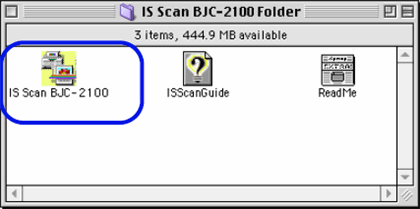
IS Scan starts and the main dialog box displays.
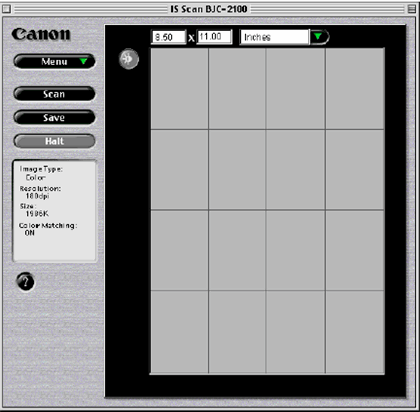
The contents of the main dialog box and the method you use to scan images are basically the same as when using TWAIN application software.
Saving Scanned Images
1. Click the 'Save' button.
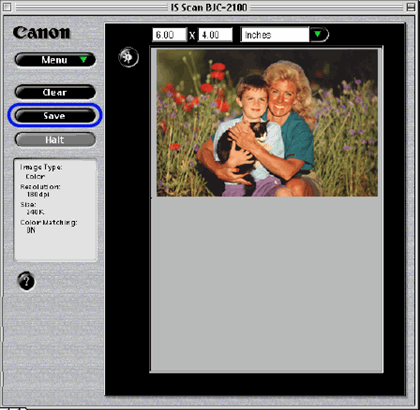
2 Make the necessary settings.
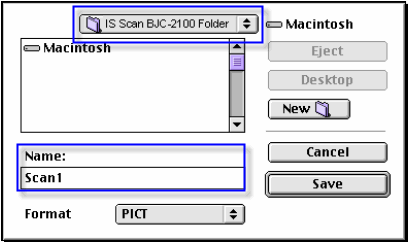
" Select the location to which you want to save your image.
" Enter a name for the image data in Name.
" Click the up- or down-arrow in Format to select PICT or TIFF.
3. Click the 'Save' button. The image data is saved into a file.