How to adjust the LCD on the GL2.
| Article ID: ART160688 |
| |
Date published: 06/09/2015 |
| |
Date last updated: 08/18/2015 |
Description
How to adjust the LCD on the GL2.
Solution
| Opening the LCD Screen |
| Push the LCD panel OPEN button and open the panel by pulling it away from the camcorder. This automatically switches the LCD screen on and the viewfinder off. When you close the LCD panel, the LCD screen automatically switches off and the viewfinder switches back on. |
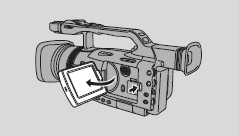 |
| Changing the Angle of the LCD Screen |
- First open out the LCD panel at a right angle (90°) to the camcorder.
- You can now choose the angle of the panel that suits you best by rotating it backwards (up to 180°) and forwards (up to 90°) about its axis.
- If you rotate the panel backwards around to 180°, you can allow the subject to monitor the shot on the LCD screen or you can include yourself in the picture. The viewfinder is also activated when the panel is in this position.
- From this position you may also push the panel flat against the camcorder, with the screen facing outwards.
|
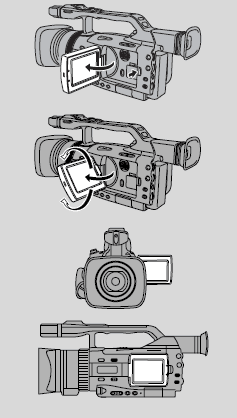 |
Notes:
- Avoid touching the LCD screen when moving the LCD panel.
- Do not hold the camcorder by the LCD panel or the viewfinder.
- Make sure you open the LCD panel at 90°, before attempting to rotate it backwards or forwards.
- Always rotate the LCD panel vertically into place, before closing it or pushing it flat against the side of the camcorder.
- Always fully close the LCD panel when it is not in use.
- Be careful not to leave the LCD, viewfinder or lens exposed to direct sunlight outdoors or through a window. Doing so could cause damage.
- Bright light falling on the LCD screen may cause glare that makes it difficult for you to view the image. In this case, switch to using the viewfinder. You can also adjust the brightness of the screen.