Using the Flash
Red-Eye Reduction
Slow Sync Flash
Use the flash according to the guidelines below.
1. Press the  button to switch between flash modes.
button to switch between flash modes.
- The selected flash mode appears on the display panel and the LCD monitor (or in the viewfinder).
- You can switch between settings by pressing the
 button.
button.

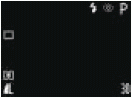
- It may take longer for the camera to autofocus right after the flash pops up.
When the red-eye reduction function is on:
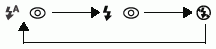
When the red-eye reduction function is off:

2. Shoot the image.
- Shooting procedures are the same as for the
 mode.
mode.
The flash operates as shown below when the Flash Pop-up option is set to [Auto] in the  (Rec.) menu.
(Rec.) menu.
|

|
Red-eye reduction, Auto |
The flash fires automatically as required by the lighting level, and the red-eye reduction lamp fires each time the main flash fires. |
|

|
Auto |
The flash fires automatically as required by the lighting level. |
|

|
Red-eye reduction, Flash on |
The red-eye reduction lamp and the flash always fire. |
|

|
Flash on |
The flash always fires. |
|

|
Flash off |
The flash does not fire. |

- The flash fires with automatic adjustments when [Flash Adjust] is set to [Auto] in the Rec. menu. When shooting in M mode, or with [Flash Adjust] set to [Manual], the flash fires with the manually set adjustments.
- You can turn off the Flash Pop-up function and manually open the built-in flash only when you need it.
- Be sure to close the built-in flash after use.
- The flash fires twice. A pre-flash will fire and will be followed by the main flash. The pre-flash is used by the camera to obtain the subject's exposure data so that the main flash can be set to the optimal intensity for the shot.
- The fastest shutter speed for flash synchronization is 1/250 second. The camera automatically resets the shutter speed to 1/250 second if a faster speed is selected.
- The built-in flash may take up to approximately 10 seconds to charge in some cases. Actual times will vary according to usage and the battery charge.
- Shots cannot be taken while the flash is charging.
- The flash exposure and the flash output can be changed.
- The flash setting is saved when the camera is turned off in the P, Tv, Av and M shooting modes.
|
When the Flash Pop-up Function is Set to [Off]
You can manually set the flash when Flash Pop-up is set to [Off] in the  (Rec.) menu.
(Rec.) menu.
- This function is only available in the P, Tv, Av, and M modes.
- Pop up the flash by pressing the
 button and shoot the image.
button and shoot the image.
- When you are not using the flash, press the flash down until it clicks.
Setting the Red-eye Reduction Function

The red-eye reduction lamp fires when the flash is used in dark areas. This prevents light from reflecting back from the eyes and making them appear red.
1. In the [  ] menu, set [Red Eye] to [On].
] menu, set [Red Eye] to [On].

 When shooting with the red-eye reduction function, the subjects must look right at the red-eye reduction lamp for this mode to be effective. Try asking them to look directly at the lamp. Even better results can be obtained by shooting with the lens set to a wide angle, increasing the lighting in indoor settings or approaching closer to the subject. When shooting with the red-eye reduction function, the subjects must look right at the red-eye reduction lamp for this mode to be effective. Try asking them to look directly at the lamp. Even better results can be obtained by shooting with the lens set to a wide angle, increasing the lighting in indoor settings or approaching closer to the subject. |
Setting the Slow Synchro Flash mode
You can shoot images using the flash with a slow shutter speed. This helps brighten up dark backgrounds when shooting night scenes or with indoors lighting conditions.
- This function is only available in the P, Av, and
 modes.
modes.
- When shooting with [Slow Synchro] set to [On], camera shake may become a factor. We recommend the use of a tripod.
1. Power the camera in  (Shooting) mode and press the <MENU> button.
(Shooting) mode and press the <MENU> button.
2. Select [Slow Synchro] using the  or
or  arrow on the omni selector.
arrow on the omni selector.
3. Select [On] using the  or
or  arrow on the omni selector and press the <MENU> button.
arrow on the omni selector and press the <MENU> button.

- When shooting with a high ISO sensitivity while using the built-in flash, there is more of a chance of overexposure the closer you are to the subject.