WB: Setting the White Balance
When the white balance mode is set to match the light source, the camera can reproduce colors more accurately. Set the white balance mode to a natural or artificial light setting according to the circumstances.
Setting a Custom White Balance
|

|
Auto
|
The camera sets the white balance automatically according to shooting conditions. |
|

|
Daylight
|
Use when shooting outdoors in sunlight on a clear day. |
|

|
Cloudy
|
Use when shooting outdoors and the sunlight is not enough such as under cloudy skies, in shade or at dusk. |
|

|
Tungsten
|
For recording under tungsten and bulb type 3-wavelength fluorescent lighting. |
|

|
Fluorescent
|
For recording under warm-white, cool white or warm-white (3-wavelength) fluorescent lighting. |
|
 
|
Fluorescent H
|
For recording under daylight fluorescent, or daylight fluorescent-type 3-wavelength fluorescent lighting. |
  |
Flash
|
For flash photography. |
|
 
|
Custom1
|
For setting a custom value with a white sheet of paper, etc., to obtain the optimal white balance for the conditions. There are two custom values: custom1 and custom2. |
  |
Custom2
|
For setting a custom value with a white sheet of paper, etc., to obtain the optimal white balance for the conditions. There are two custom values: custom1 and custom2. |
1. Press WB ( on the omni selector).
on the omni selector).
- The current white balance mode will appear on the display panel and the white balance setting menu will appear on the LCD monitor (or in the viewfinder).
2. Select the desired setting using the main dial or the  or
or  arrow on the omni selector.
arrow on the omni selector.

- Please see Setting a Custom White Balance below regarding the
 custom setting.
custom setting.
- You can shoot the image right after selecting settings by pressing the shutter button. The menu displays again after the shot, allowing you to change the settings easily.
3. Press <WB> or click the main dial.
4. Shoot the image.
 The white balance cannot be adjusted when the photo effect is set to
The white balance cannot be adjusted when the photo effect is set to  (Sepia) or
(Sepia) or  (B/W).
(B/W).
 Setting a Custom White Balance
Setting a Custom White Balance
You can set a custom white balance to obtain the optimal setting for the shooting conditions by having the camera evaluate a subject such as a white piece of paper or cloth, or a photo-quality gray card. You can set two different custom settings. Shoot after reading the white balance data in ( Custom1) or (
Custom1) or ( Custom2) in the following cases since the white balance may not be correctly adjusted in (
Custom2) in the following cases since the white balance may not be correctly adjusted in ( Auto):
Auto):
- Shooting close-ups
- Shooting subjects of monotone color (such as sky, sea or forest)
- Shooting with a peculiar source of light (such as a mercury-vapor lamp)
1. Press WB ( on the omni selector).
on the omni selector).
- The current white balance mode will appear on the display panel and the white balance setting menu will appear on the LCD monitor (or in the viewfinder).
2. Select ( Custom1) or (
Custom1) or ( Custom2) using the main dial or the
Custom2) using the main dial or the  or
or  arrow on the omni selector.
arrow on the omni selector.
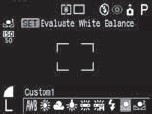
3. Aim the camera at the white paper or cloth, or gray card and press the <SET> button.
- Aim the camera so that the white paper or cloth, or gray card, completely fills the frame on the LCD monitor (or viewfinder) before pressing the <SET> button. When you press the <SET> button, the camera reads the white balance data.
- You can shoot the image right after selecting settings by pressing the shutter button. The menu displays again after the shot, allowing you to change the settings easily.
4. Shoot the image.

- To set and use a custom white balance setting, it is advisable to select the P Shooting mode and set the exposure compensation and flash exposure compensation to zero (+/-0). The correct white balance may not be obtained when the exposure is incorrect (image is completely black or white).
- It is also advisable to use the LCD monitor to compose the shot and to zoom in to the telephoto end setting.
- Since the white balance data cannot be read in
 (Stitch Assist) mode, preset the white balance in another Shooting mode first before selecting
(Stitch Assist) mode, preset the white balance in another Shooting mode first before selecting  mode.
mode.
- Set the flash on or off when setting a custom white balance. The white balance may not be accurate if the setting conditions and shooting conditions are not the same. If the flash fires when setting a custom white balance with the flash set to
 or
or  , ensure that you also use the flash when you go to shoot.
, ensure that you also use the flash when you go to shoot.
- If the ISO is set, do not change it. The white balance may not be accurate if the setting conditions and shooting conditions are not the same.
- The custom white balance setting is not cancelled even if settings are reset to default settings.