Recording movies on a tape ZR80
| Article ID: ART160917 |
| |
Date published: 06/09/2015 |
| |
Date last updated: 08/18/2015 |
Description
Recording movies on a tape ZR80
Solution
Recording Movies on a Tape
|
Before You Begin Recording
Make a test recording first to check if the camcorder operates correctly. Before you make important recordings, clean the video heads
|
Recording
- Remove the lens cap.
- Set the POWER switch to CAMERA.
- Push the <OPEN> button at the LCD panel and open the LCD panel.
- Press the <Start/Stop> button to begin recording.
- Press the <Start/Stop> button again to pause recording.
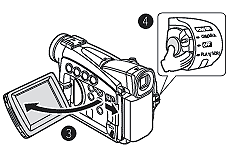
When You Have Finished Recording
- Turn the POWER switch to OFF.
- Close the LCD panel and return the viewfinder into its initial position.
- Replace the lens cap.
- Unload the cassette.
- Disconnect the power source.

- Wait until the tape counter stops completely before you start recording.
- When you do not remove the cassette, you can record the next scene without producing any noise or blank sections between the recordings even if you turn the camcorder off.
- Bright light may make it difficult to use the LCD screen. In such case, use the viewfinder instead.
- You can rotate the LCD panel. Make sure to open the LCD panel at 90 degrees before rotating it.
- When recording near loud sounds (such as fireworks, drums or concerts), sound may become distorted or may be recorded not in the actual sound level.
- About the LCD and viewfinder screen: The screens are produced with extremely high-precision manufacturing techniques, with more than 99.99% of the pixels operating to specification. Less than 0.01% of the pixels may occasionally misfire or appear as black or green dots. This has no effect on the recorded image and does not constitute a malfunction.
- The camcorder will shut off after 5 minutes when left in record pause mode to protect tape and video heads. AUTO POWER OFF appears 20 seconds before shutoff. To continue recording, turn the POWER switch to OFF and then back to CAMERA..
|