Turning the Power On/Off
Turning on the camera without the start-up sound and image
Powering the Camera in Shooting Mode
Powering the Camera in Playback Mode
Turning the Power Off
Power Saving Function
The power/mode indicator remains lit while the power of the camera is on. The power/mode indicator indicates the state of the camera as follows:
Orange: Shooting mode
Green : Playback mode/Printer connection mode*
Yellow : Computer connection mode*
Off : The power of the camera is off.

* For printer connection mode information, see the Direct Print User Guide. For computer connection
mode information, see the Software Starter Guide.
Mode Lever
Use this lever to turn the power on. To operate the mode lever, press the release button as shown on the left. The mode lever will not operate if the release button is not pressed. After the camera is turned on in  or
or  release the lever. The mode lever returns to its original position (center).
release the lever. The mode lever returns to its original position (center).
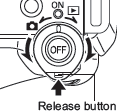

- You will hear a start-up sound and see the start-up image when the power comes on.
- The start-up image does not appear when the LCD monitor is off in shooting mode or the A/V OUT terminal is connected to a TV.
|
Turning on the camera without the start-up sound and image
Press and hold the  button, then turn on the power. You can also turn the camera on with the LCD monitor closed.
button, then turn on the power. You can also turn the camera on with the LCD monitor closed.
Powering the Camera in Shooting Mode
- Remove the lens cap.

-
Turn the mode lever to
 (Shooting) while pressing the release button.
(Shooting) while pressing the release button.
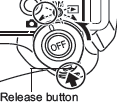
- The power/mode indicator lights orange.
- Open the LCD monitor if needed.

 will appear in the display panel and a warning beep will sound if you turn on the camera with the lens cap on. If this occurs, remove the lens cap and turn the camera off and back on. will appear in the display panel and a warning beep will sound if you turn on the camera with the lens cap on. If this occurs, remove the lens cap and turn the camera off and back on.- Be careful not to touch the lens when shooting. Please also refrain from forcing the lens with fingers or other objects. It could lead to malfunctions or damage the camera. If this occurs, turn the camera off and back on.
|
Powering the Camera in Playback Mode
-
Turn the mode lever to
 (Playback) while pressing the release button.
(Playback) while pressing the release button.
- The power/mode indicator lights green and
 appears on the display panel.
appears on the display panel.
- Open the LCD monitor if needed.

Turning the Power Off
Press the OFF button. The power goes off.


- Be careful not to touch the lens when shooting. Please also refrain from forcing the lens with fingers or other objects. It could lead to malfunctions or damage the camera. If this occurs, turn the camera off and back on.
|
Power Saving Function
This camera is equipped with a power saving function. When this function is turned on and it activates, restore power by turning the mode lever toward  or
or  .
.
Shooting Mode: Powers down approximately 3 minutes after the last control is accessed on the camera. The LCD monitor also shuts off approximately 1 minute* after the last control is accessed on the camera. Press any button except the mode lever to turn the LCD monitor back on.
* This time can be changed
Playback Mode: Powers down approximately 5 minutes after the last control is accessed on the camera.
Printer Connection Mode: Powers down approximately 5 minutes after the last control is accessed on the camera.
- Please note that the camera continues to consume a minimal amount of power even when the power saving function shuts it down.
- The power saving function is disabled while a slide show plays on the camera or during a computer connection.
- You can turn off the power saving function in the Set up menu.