Untitled Document
Multi-Scanning in the MP Toolbox
For each button of the MP Toolbox, you can scan two or more photographs (small documents) at one time by selecting 'Color (Multi-Scan)' in 'Scan mode'. You will not be able use this method for scanning multiple documents from an application. If you wish to scan from an application, please use the ScanGear MP 'Multi-Scan' or 'Multi-Crop' setting.
- Place the document face-down on the platen glass. For placement of the documents, see Scanning two or more small documents at one time at the bottom of the page.
- On the Windows desktop, double-click 'Canon MP Toolbox 4.1'. Alternatively, on the Windows desktop, click 'Start', point to '(All) programs', 'Canon', then 'MP Toolbox 4.1'. Then click 'Toolbox 4.1'. The MP Toolbox will open.
- Click one of the MP Toolbox buttons ('Mail', 'Save-2', 'File', 'Scan-1', 'Scan-2').
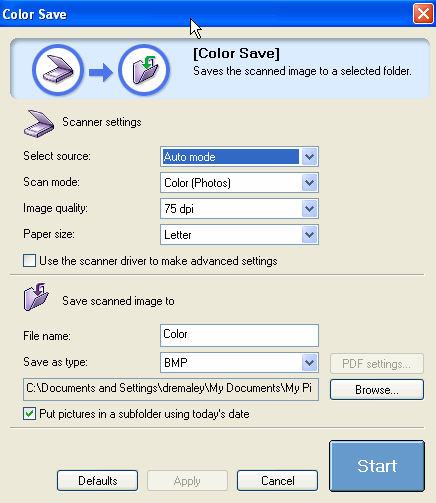
- In 'Scan mode', select 'Color (Multi-Scan)'. If necessary, adjust other settings.
- Click 'Start'. Scanning of the multiple documents will begin.
Scanning two or more small documents at one time
You can scan two or more photographs (small documents) at one time with the 'Color (Multi-Scan)' in the MP Toolbox, or with the 'Multi-Scan(Simple Mode)' or 'Multi-Crop (Advanced Mode)' in ScanGear MP.
Documents which will not be cropped accurately
The following types of documents will not be cropped accurately.
- Documents smaller than 3/8"(1cm) x 3/8"(1cm)
- Long, narrow documents, the proportion of the long and short sides of which is larger than 4:1
Documents which may not be cropped accurately
The following types of documents may not be cropped accurately.
- Photos that have an overall whitish appearance
- Photos that have a whitish border
- Documents other than photos (particularly documents printed on white paper, hand-written text,
business cards etc.)
Placing the document
You can place up to 10 documents.
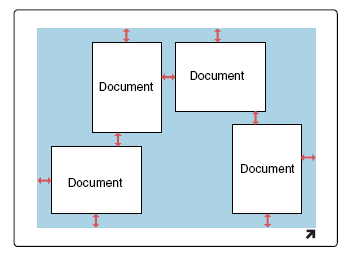
Keep more than 3/8 inch (1cm) between the document and the edge of the platen glass.
There is automatic correction of documents that are not straight if they are off by less than 10°.