Changing the Resolution and Compression
You can change the resolution and compression (excluding movies) settings to suit the purpose of the image you are about to shoot. To record the CCD output without compression, select the RAW file format.
Changing the Resolution and Compression
Shooting in RAW format
About RAW format
|
Resolution
|
Purpose
|
|
L or RAW (Large) 3072 x 2304 pixels
|
Print A4 size 210 x 297 mm (8.3 x 11.7 in.) or larger prints
Print letter size 216 x 279 mm (8.5 x 11 in.) or larger prints
|
| M1 (Medium 1) 2592 x 1944 pixels |
Print A4 size 210 x 297 mm (8.3 x 11.7 in.) or larger prints
Print letter size 216 x 279 mm (8.5 x 11 in.) or larger prints
|
|
M2 (Medium 2) 2048 x 1536 pixels
|
Print A4 size* 210 x 297 mm (8.3 x 11.7 in.) prints
Print letter size* 216 x 279 mm (8.5 x 11 in.) prints
|
|
M3 (Medium 3) 1600 x 1200 pixels
|
Print postcard size 148 x 100 mm (6 x 4 in.) prints
Print L size 119 x 89 mm (4.7 x 3.5 in.) prints
|
|
S (Small) 640 X 480 pixels
|
Send images as e-mail attachments
Shoot more images
|
|
Compression
|
Purpose
|
 Superfine Superfine |
Shoot higher quality images |
 Fine Fine |
Shoot normal quality images |
 Normal Normal |
Shoot more images |
Movies can be shot with the following resolution.
|
Resolution
|
Purpose
|
 640 X 480 pixels 640 X 480 pixels |
Shoot higher quality movies |
 320 X 240 pixels 320 X 240 pixels |
Shoot normal quality movies |
 160 X 120 pixels 160 X 120 pixels |
Shoot smaller file size movies |
Changing the Resolution and Compression
1. Press the <DISPLAY> button to turn the LCD monitor on.
2. Turn the shooting mode dial to the desired Shooting mode.
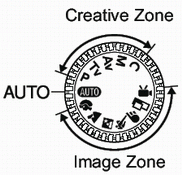
3. Press the <FUNC.> button.

4. Select L* using the  or
or  button on the omni selector.
button on the omni selector.

* The current setting is displayed.
5. Select the resolution you wish to set using the  or
or  button. (Excluding
button. (Excluding  )
)

6. One line up, select the compression you wish to set using the  or
or  button.
button.

Number of shots remaining (Only displayed when the resolution, compression or file format is selected.)
- You can shoot the image right after selecting settings by pressing the shutter button. This screen will appear again, once the image is shot.
7. Press the <FUNC.> button or click the main dial.
8. Shoot the image.

- Some settings are not available with certain Shooting modes.
- The resolution and compression settings are affected by the shooting mode selection as follows:
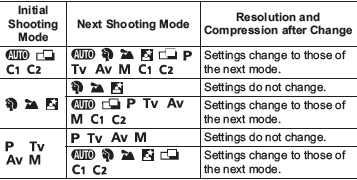
e.g. 1 : When the shooting mode is changed from  to M, the resolution and compression will restore the values set in M mode.
to M, the resolution and compression will restore the values set in M mode.
e.g. 2 : When the shooting mode is changed from P to Tv, the resolution and compression retain the same values set in P mode.
Shooting in RAW format
RAW is only available in the P, Tv, Av, and M modes
The recording file format can be switched to the RAW format before shooting the image. With the standard JPEG file format, the camera processes images after capturing them to produce optimal results. The JPEG format compresses images so that more can be stored on a single CF card. However, the compression is irreversible, meaning that the original image data cannot be recovered after processing. In contrast, the RAW format records the image data as captured by the camera's CCD without further processing. RAW images are compressed, but the compression is reversible* so that a high quality image can be obtained from the decompressed file without any loss of image quality. In addition, although a RAW file is larger than an equivalent JPEG file, it is still only approximately one quarter the size* of an uncompressed RGB TIFF format file, making it relatively compact. With standard uncompressed file formats, such as RGB TIFF, images are processed in the camera and require further processing by retouching software to adjust the image parameters, which reduces image quality. With the RAW format, however, the original data can be used in special software** to adjust the image parameters (white balance, contrast, sharpness and saturation) making it possible to maintain the image quality while making changes. The resolution (3072 x 2304) and compression settings cannot be adjusted for RAW images. When a RAW image is recorded, a JPEG thumbnail will be created at the same time.
* As measured by Canon's testing standard.
** The bundled software can be used to open or adjust the parameters of images recorded in the RAW file format. Please consult the Software Starter Guide for details.
 Images shot in the JPEG format can also be changed to the RAW format while they are displayed right after shooting. Images shot in the JPEG format can also be changed to the RAW format while they are displayed right after shooting. |