Remote Shooting using ZoomBrowser EX ver. 5.x
This section explains the procedures for remote shooting, the process of operating the camera shutter remotely from a connected computer.
IMPORTANT - See your Camera User Guide to check whether your camera supports the remote shooting function or not.
- On camera models with lens covers, open the lens cover before remote shooting.
- Ensure that you turn off your computer's standby feature before you begin remote shooting. The results cannot be guaranteed if the computer enters the standby mode while remote shooting.
- Except for the shutter button, the camera?s buttons and switches, including the zoom, cannot be manually operated while the camera is being remotely controlled.
- The time lag between pushing the shutter button and the release of the shutter is slightly longer for remote shooting compared with the normal mode of operation.
- Depending upon your camera model, a program different from the one shown here may start up. Please refer to the manual for the software supplied with your camera if this occurs.
- See the Help menu (it can be opened from the [Help] menu in the remote shooting window) for more detailed operating procedures for remote shooting.
|
Remote Shooting Procedures
Features of the RemoteCapture Task Window
Interval Timer Shooting
Remote Shooting Procedures
- Connect the camera and start Canon Camera Window to open the Camera Contol Window.
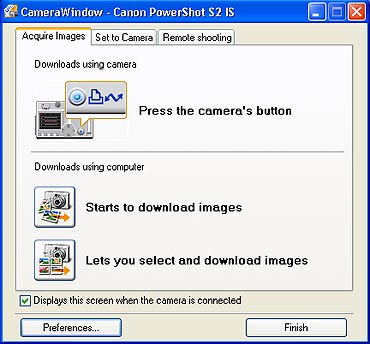
- Click the [Remote shooting] tab in the Camera Control Window, then click [Starts Remote Shooting].
- When the Main Window is open, you can open the Camera Control Window by clicking [Acquire & Camera Settings], followed by [Remote shooting].
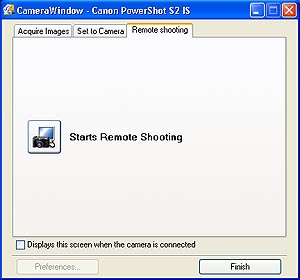
- When the Select Folder dialog displays, specify a destination for the recorded image and click [OK].
- The RemoteCapture Task window will open.
- Click the [Release] button.
- The image will record.
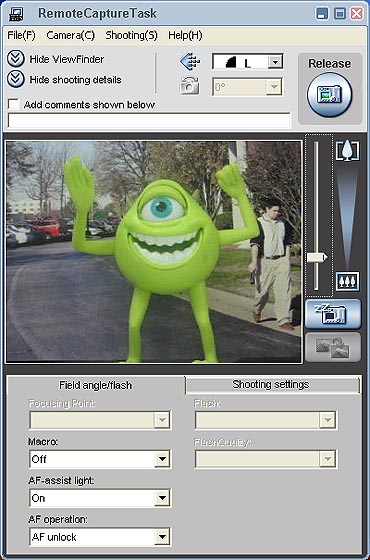
* When using Macro, for the best results, set the [Macro] option in this window to on and enable Macro on the camera as well.
Features of the RemoteCapture Task Window
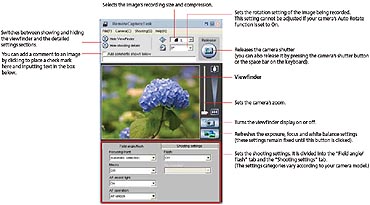
Interval Timer Shooting
Interval timer shooting is the method of capturing images in which a set number of frames is recorded at set intervals of time.
- Click the [Shooting] menu in the remote shooting window and select [Interval Timer Shooting].
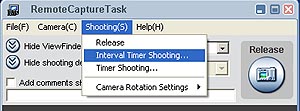
- Click [OK] in the warning message to open the window shown in step 3.
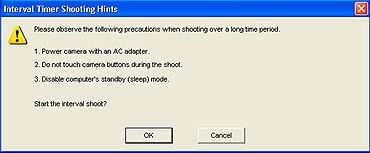
- Set the values and click [Start] to start shooting.
- The interval may be set to a range from 5 seconds to 60 minutes.
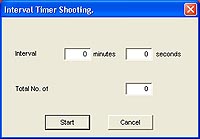
During interval shooting, the following window shows the current status of the interval shooting process:
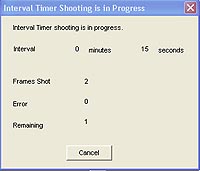
REFERENCE
You may not be able to record at the set interval if it is too short for the camera to transfer and save the image data. |