Get started
Open the Properties / Preferences window from the Print dialog box. If you need help with this, refer to:
Opening the Printing Preferences Dialog Box
Adjust the driver setting to print using only the black ink

The images below are used as an example. Actual screens may vary depending on the printer model and operating system being used.
-
Select the Main tab.
- Select Plain Paper as the Media Type.
 If any other paper type is selected, color ink will be used to create black.
If any other paper type is selected, color ink will be used to create black.
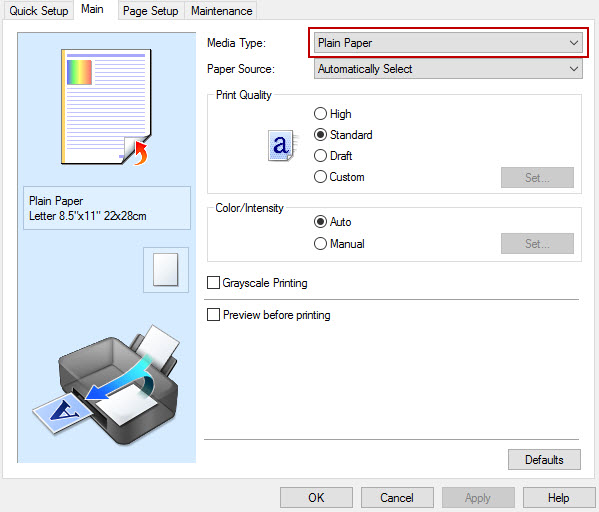
-
Select the box for Grayscale Printing.
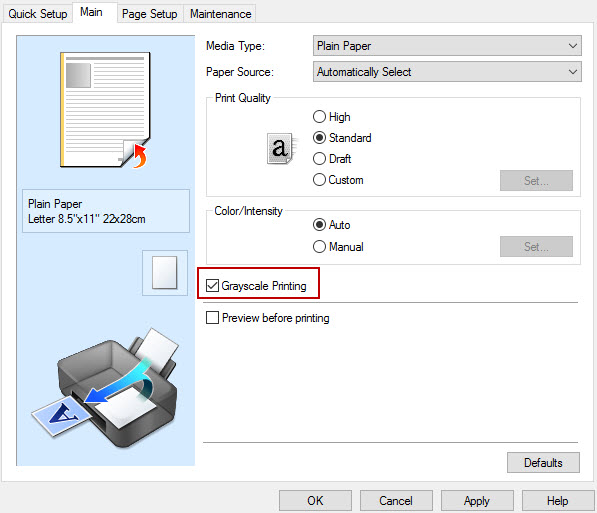
- Click OK to save the changes.
 Notes
Notes
-
When using the grayscale setting alone the color inks will still be used. You must also have the Media Type set to Plain Paper.
-
Some color ink will still be used for print head maintenance.
-
If you choose to print in black only, the print quality will be sacrificed.
-
All ink tanks need to be properly installed to start any print job regardless of the ink color you choose for that specific job.