When you print using the grayscale option, the printer will continue to access the color ink tanks. For that reason, you may wish to print using only the black ink tank.
 If you choose to print in black only, the print quality of photographs and graphics will be sacrificed.
If you choose to print in black only, the print quality of photographs and graphics will be sacrificed.
 If your printer uses only an AirPrint® driver, or a CUPS driver, see the instructions below.
If your printer uses only an AirPrint® driver, or a CUPS driver, see the instructions below.
 Even if you only want to print using only the black ink tank, all ink tanks for your printer must be installed. If an ink tank is missing, you will not be able to print.
Even if you only want to print using only the black ink tank, all ink tanks for your printer must be installed. If an ink tank is missing, you will not be able to print.
 If you have an empty ink tank in your printer, press and hold the Resume / Cancel button (for some models, you'll press and hold the Stop button) for 5 seconds, then release it. The printer will stop monitoring the empty ink tank(s). However, you'll need to replace the ink tank(s) in your printer soon to ensure that print quality remains high.
If you have an empty ink tank in your printer, press and hold the Resume / Cancel button (for some models, you'll press and hold the Stop button) for 5 seconds, then release it. The printer will stop monitoring the empty ink tank(s). However, you'll need to replace the ink tank(s) in your printer soon to ensure that print quality remains high.
 Please be advised that Canon shall not be liable for any malfunction or trouble caused by continuation of printing with empty or refilled ink tanks.
Please be advised that Canon shall not be liable for any malfunction or trouble caused by continuation of printing with empty or refilled ink tanks.
Print using black ink only
-
Select File, then Print from your printer application to open the print dialog box.
- Select Quality & Media settings from the drop-down.
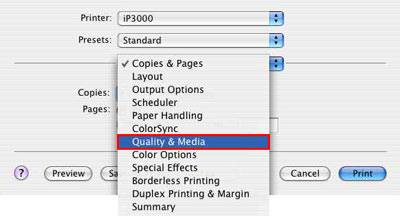
-
Select Plain Paper as the Media Type.
 Print quality will vary unless plain paper is used.
Print quality will vary unless plain paper is used.
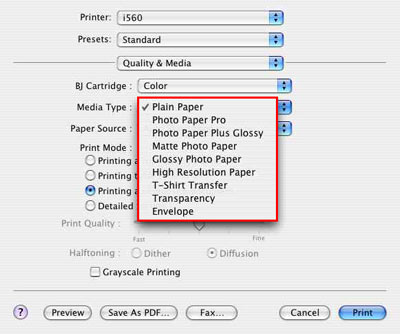
- Select the checkbox for Grayscale Printing.
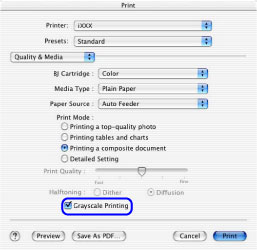
-
Select Printing a composite document from the Print Mode.
 Even with these settings, some color ink will still be used for print head maintenance.
Even with these settings, some color ink will still be used for print head maintenance.
Printers using only AirPrint drivers
-
The location of the option to use black ink only varies with the printer model and program used.
-
For Printers with AirPrint drivers (such as the PIXMA TR8520), the option is Black & White found next to the number of copies.
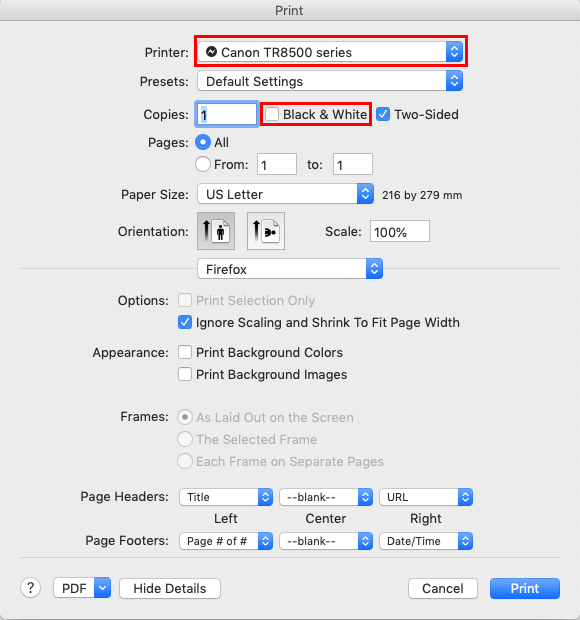
Printers using CUPS drivers

Some programs, such as
Safari, changed the print options for CUPS printer drivers after macOS v. 10.12.4. To use Grayscale printing with these programs, it is recommended that you
create a preset from another program where all printing options are available (such as Firefox). You can then use that preset each time you print from your Mac
®.