Refer to the sections below.
Remove the paper according to the following procedure.*
* iP4200 images are used as examples. Other models are similar
(1) Slowly pull the paper out, either from the Auto Sheet Feeder or from the Paper Output Slot, whichever is easier.
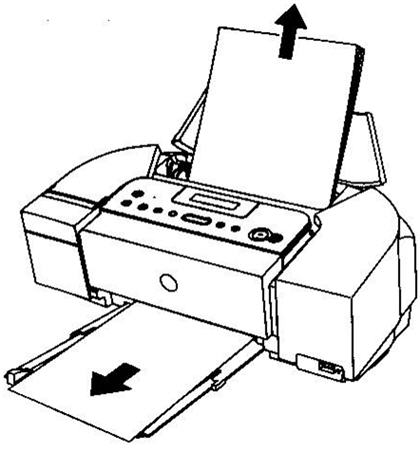
If the paper tears and a piece remains inside the printer, open the Top Cover and remove it.
|
Caution:
|
Be careful not to touch the components inside the printer at this time.
|
After removing all paper, close the Top Cover, turn the printer off and turn it back on.
If you cannot pull the paper out, turn the printer off and turn it back on. The paper will be ejected automatically.
(2) Reload the paper into the printer, and press the RESUME/CANCEL button on the printer.
If you have turned off the printer in step (1), you will need to retry printing, because this operation cancels any print jobs in progress.
top of page
Remove the paper following the procedure below.
|
Important
|
You cannot load Credit Card-sized paper in the landscape orientation.
|
(1) Load a sheet of Credit Card-sized paper in the Auto Sheet Feeder.
Do not load it in the landscape orientation.
(2) Press the POWER button on the printer to turn off the power.
It may take a while for the printer to turn completely off after the POWER button is pressed.
(3) Press the POWER button again on the printer to turn on the power.
The paper is fed and the jammed paper is ejected accordingly.
top of page