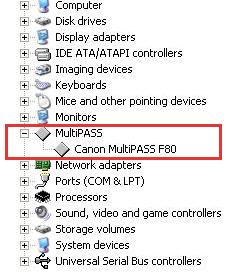If Windows does not detect the hardware correctly, remove it and then let Windows rescan for new hardware.
| Article ID: ART161279 |
| |
Date published: 06/09/2015 |
| |
Date last updated: 08/18/2015 |
Description
If Windows does not detect the hardware correctly, remove it and then let Windows rescan for new hardware.
Solution
Remove 'Other device' in Device Manager
If you've disconnected and reconnected the USB cable at ends and Windows does not detect the device properly, remove the device in Device Manager and then rescan for new hardware.
- Disconnect one end of the cable and then reseat it ensuring the cable is firmly seated into the USB port.
- Repeat step one to reseat the cable on the other end.

- From the Windows desktop, open Device Manager.
- In Windows 7 or Windows Vista, click [ Control Panel ], [ Hardware and Sound ], then [ Device Manager ].
- In Windows XP, click [ Control Panel ], [ Performance and Maintenance ], [ System ], then click [ Device Manager ] on the [ Hardware ] sheet.
- Double-click 'Other devices' to expand the view.
- If the device was connected prior to the driver being installed or the driver did not install properly, the device will be listed below 'Other devices' or 'Unknown'.
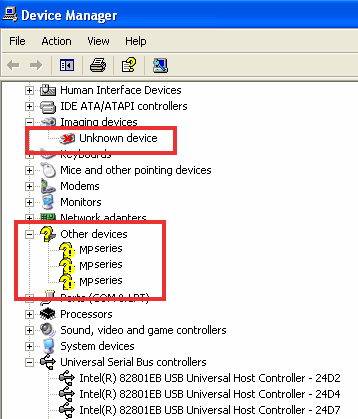
ex. 'Other devices' showing in Device Manager
- Click on the device to highlight it and then click the Uninstall icon from the toolbar at the top of the window.

- In the 'Confirm Device Removal' dialog box, click OK.
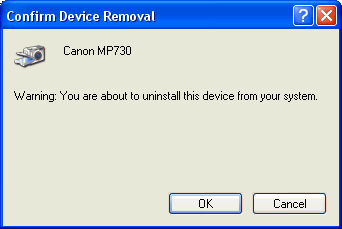
- If prompted to restart Windows, disconnect the USB cable from the device and then restart Windows.
- If you are not prompted to restart Windows, you can either disconnect and reconnect the USB cable or have Device Manager scan for new hardware. To scan for new hardware, select Scan for hardware changes from the Action menu.
- Once Windows detects the hardware, it will locate the installed files and build the driver for use.***
Most devices will have a 'USB Printing Support' listed in the Universal Serial Bus Controllers category ( see *** below for F Series Multifunction printers)
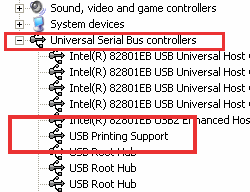
*** F Series will have a 'MultiPASS' hardware category ( see example below )