On Camera LCD screen displays No Memory Card, Memory Card Error, Unrecognized File Format, Incompatible JPEG, or "?" marks for images when card is inserted in the camera or while attempting to Playback images.
Click here for information on Corrupt images on memory card cause a blank event window
If the camera displays Memory card error, No Memory Card, or takes an abnormally long time to write an image to the memory card, when a memory card is inserted or any of the above error messages, make sure that the card is inserted properly. For SD card, make sure that the card lock switch is in the correct position and not stuck in-between. If this is the case, you may wish to Format the memory card in the camera using the Setup Menu option [Format] as shown below. Please be aware that formatting the memory card will remove any images currently stored on the card along with any other data. This can also be caused when images shot with another camera are stored on the memory card.
If after formatting the card in the camera the error persists, try another memory card. If this occurs with only the one card it is likely that the memory card is defective, if the error persists over more than one card the camera may require service. If the card appears to be defective you may wish to contact the memory card manufacturer.
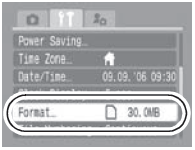
 Warning: Formatting the memory card will cause all of the images stored on the memory card to be erased. If the camera will not recognize the memory card and will not allow downloading of the images you may wish to try and retrieve the images using a commercially available memory card reader. Warning: Formatting the memory card will cause all of the images stored on the memory card to be erased. If the camera will not recognize the memory card and will not allow downloading of the images you may wish to try and retrieve the images using a commercially available memory card reader. |
Corrupt images on memory card cause a blank event window
When the camera is connected to a Windows computer the popup event window does not contain any applications to select from.
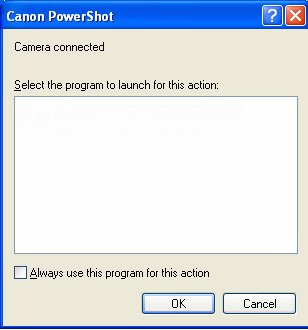
(Windows XP event window shown. Windows 98/ME/2000 event windows are similar.)
This condition occurs when the images contained on the memory card are corrupt and/or have been taken with a camera other than a Canon. Format the memory card and shoot new images or try another card containing images taken with a Canon camera. The event window should now populate correctly and allow downloading.
 Formatting will permanently delete all images on the memory card! Formatting will permanently delete all images on the memory card! |
 Windows 2000 Service Pack 2 users. The event window will appear blank despite proper operation if ZoomBrowser is manually opened. To correct this, update Windows 2000 to Service Pack 3 or higher. Windows 2000 Service Pack 2 users. The event window will appear blank despite proper operation if ZoomBrowser is manually opened. To correct this, update Windows 2000 to Service Pack 3 or higher. |