|
When an image is blurry or cannot be brought into focus during shooting, please check the following.
IMPORTANT
- The procedure is shown on a PowerShot ELPH 350 HS/IXUS 275 HS for the purposes of explanation. The position and shape of the operation buttons, screens displayed, and setting items may differ according to the model you use.
1. Holding the Camera You can prevent camera shake by holding the camera firmly.
- Place the strap around your neck.
- When shooting, keep your arms close to your body and hold the camera securely to prevent it from moving. If you have raised the flash, do not rest your fingers on it.
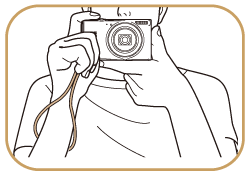
2. When the Camera Shake Icon Appears When you press the <Shutter Button> halfway in low light conditions where camera shake is likely, a flashing (  ) will appear.
- Set the [IS mode] to [Continuous].
Press the [  ] button, choose [IS Settings] on the [  ] tab, choose [IS Mode], and then choose [Continuous].
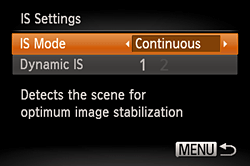
- Set the flash to [On] (
 ). ).
Press the [Flash] [  ] button, and then press the [  ], [  ] buttons to choose [On] (  ).
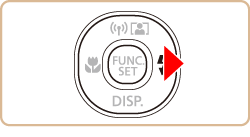
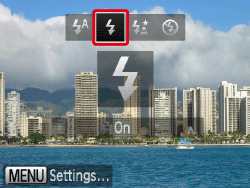
- Increase the [ISO speed].
Press the <FUNC./SET> button, choose [  ] from the menu, and then choose the desired ISO speed.
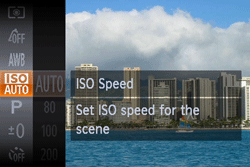
NOTE
The [ISO speed] can only be set in [  ] mode.
- Attach the camera to a tripod.
Additionally, you should set the [IS Mode] to [Off] when shooting with a tripod.
3. Image is blurred
- Press the <Shutter Button> halfway to focus on the subject, then press fully to shoot.
Half-press the <Shutter Button> (press lightly to focus), and then press it fully (without releasing the <Shutter Button>, press it all the way down).
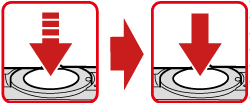
- Shoot the subject within the focusing distance.
For details on the shooting distances for the [Focusing Range] of your camera, please see the table at the end of the page.
- Set the [AF-assist Beam] to [On].
Press the [  ] button, select the [Shooting] tab (  ), and then set the [AF-assist Beam] to [On].
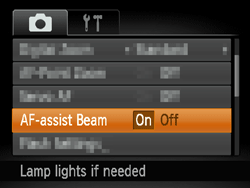
- Confirm that functions which you do not intend to use (macro, etc.) are not set.
Press the <Macro> button (  ) several times to select a suitable [Focusing Range].
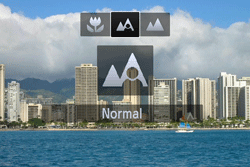
4. The AF frame does not appear, and the camera does not focus If you center on the light and dark contrasting area of the subject and push the <Shutter Button> halfway, or repeatedly push the <Shutter Button> halfway, the [AF frame] will appear and the camera will focus.
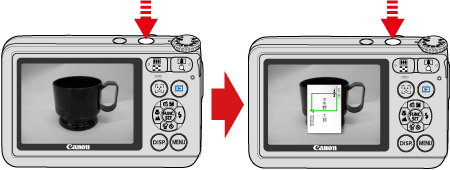
NOTE
The camera may not be able to focus in some conditions.
5. Shooting Range
| Focusing Range | Maximum Wide Angle
(
 )
) | Maximum Telephoto
(
 )
) |
 [Normal]
[Normal] | 5 cm - ∞ (2.0 in. - infinity) | 1.0 m - ∞ (3.3 ft. - infinity) |
 [Macro]*
[Macro]* | 1 - 50 cm (0.4 in. - 1.6 ft.) | - |
 [Infinity]*
[Infinity]* | 3.0 m - ∞ (9.8 ft. - infinity) | 3.0 m - ∞ (9.8 ft. - infinity) |
* Not available in some shooting modes.
|