|
If you cannot download images from a memory card to a computer with a memory card reader (or if the computer does not recognize the memory card), check the items below.
1. Check the device's connection to the computer
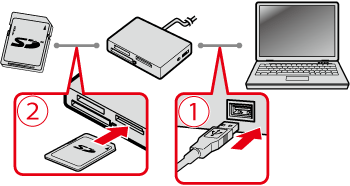
 Check whether the memory card reader is correctly connected to the computer.
 Check whether the memory card is correctly inserted into the memory card reader.
NOTE
- Regarding memory card slots:
- If you are using a memory card reader that connects by USB, please check the instruction manual for the memory card reader.
- If you are using a memory card slot that came built in on your computer, please check the instruction manual for the computer.
2. Check the Compatibility with your Memory Card Reader and the OS Depending on the memory card reader you are using SDHC / SDXC / micro SD / micro SDHC / micro SDXC memory card might not be supported. Also, your operating system may not support some memory cards.
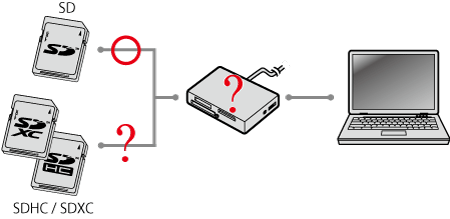
IMPORTANT
- How to check whether your card reader is supported
ã- If you are using a memory card reader, please check either the instruction manual for the memory card reader or the Web site of the manufacturer.
ã- If you are using a memory card slot that came built in on your computer, please check either the instruction manual for the computer or the Web site of the manufacturer.
ã
- How to check the OS compatibility
ã- Refer to the user manual for your memory card or to the website of your memory card manufacturer.
REFERENCE
- Even if the memory card reader is not compatible with the memory card, as long as the computer satisfies system requirements, you can connect your camera to the computer to download images. For more information, please refer to the Camera User Guide.
3. Check the status of the driver (Windows) Check the installation status of the (OS default) driver, and reinstall it if necessary.
IMPORTANT
- Operations for Windows 7 are explained here. If you are using Windows Vista or Windows XP, the on-screen displays and procedures may differ.
- Depending on the computer or the memory card reader, the on-screen displays and procedures may differ.
- Check whether the memory card reader is recognized by the computer
1. Click [Start], right-click on [Computer] (on Windows XP [My Computer]), and then click on [Manage].
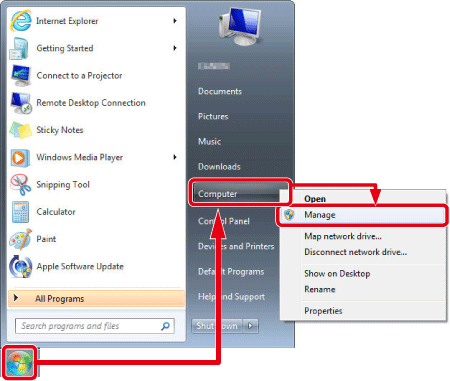
2. The following window appears.
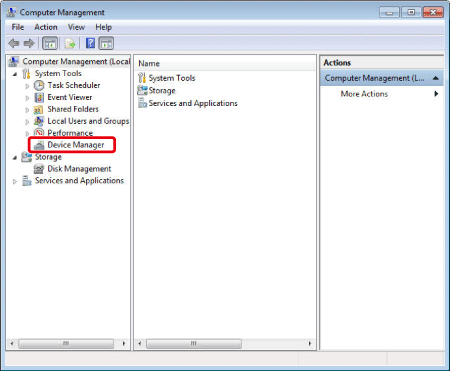
Click [Device Manager].
3. The following window appears.
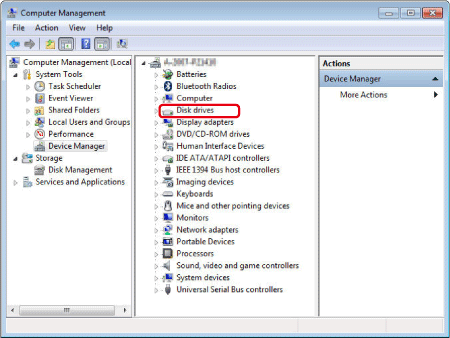
Double-click [Disk drives].
4. The following window appears.
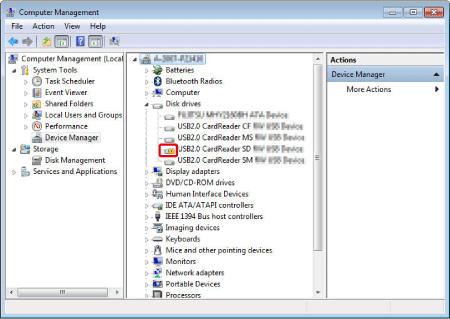
The(  ) icon appears for devices that do not work normally. In this case, uninstall the device driver, and then install it again.
5.  Select the driver you want to reinstall,  and then click the Uninstall button in the toolbar (  ).
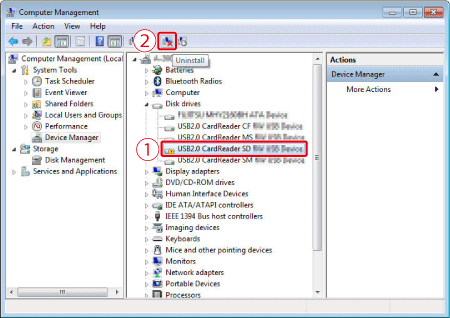
6. The following window appears.
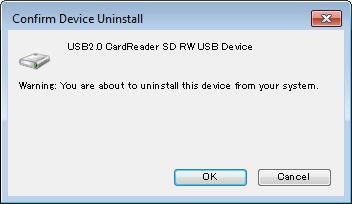
Click [OK].
7. Click the [Scan for hardware changes] (  ) button.
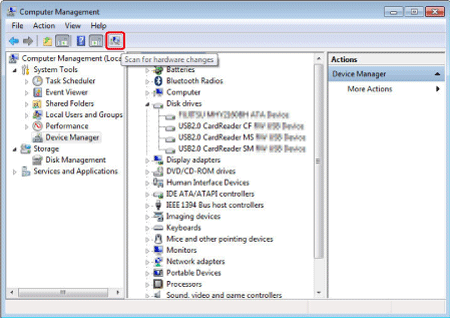
8. The new device driver is now installed.
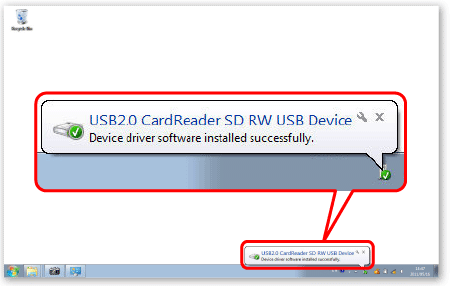
|