 Note
Note
- If you attempt to register the paper information on the printer and you still experience this error, please click here.
Cause
The paper settings for printing or copying are different from the cassette paper information registered to the machine.
If the paper settings for printing or copying are different from the cassette paper information registered to the machine as the following, a message is displayed on the LCD.
-
Print settings specified on the printer driver:
Paper size: B5
Media type: Plain paper
-
Cassette paper information registered to the machine:
Paper size: A4
Media type: Plain paper
Print settings specified for printing or copying is displayed below the message.
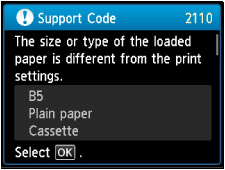
Action
Pressing the machine's OK button, the following screen is displayed on the LCD.
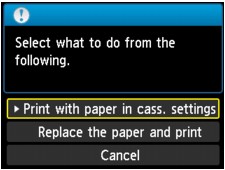
Select what to do as necessary.
 Note
Note
Print with paper in cass. settings
Select if you want to print on the paper loaded in the cassette without changing the paper settings.
For example, when the paper setting for printing or copying is B5 and the cassette paper information registered to the machine is A4, the machine starts printing or copying with B5 on the paper loaded in the cassette.
Replace the paper and print
Select if you want to print after replacing the paper of the cassette.
For example, when the paper setting for printing or copying is B5 and the cassette paper information registered to the machine is A4, you load B5 sized paper in the cassette before you start printing or copying.
The cassette paper information registration screen is displayed after replacing the paper and inserting the cassette. Register the cassette paper information according to the paper you loaded in the cassette.
 Note
Note
-
If you do not know what paper information to register to the machine, press the Back button when the screen to select the operation is displayed. When the previous screen is displayed, confirm the paper size and the media type, then register them to the machine.
Cancel
Cancels printing.
Select when you change the paper settings specified for printing or copying. Change the paper settings, then try printing again.
If you are still having difficulty in resolving this issue after re-registering the paper loaded in the cassette, you can disable the
Detect paper setting mismatch feature on the printer.
 Note
Note
- If this function is disabled, misprints may occur if the paper loaded in the printer does not match the settings specified on the device you are printing from (such as a Windows PC).
To disable this feature, follow the steps below.
- From the HOME screen, use the up or down arrows until Setup appears on the LCD. Then, press the right Function button under the LCD.
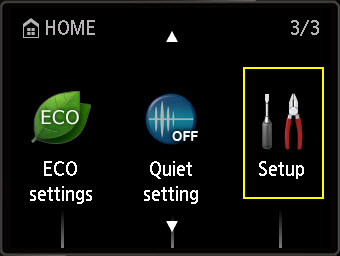
- Press the right arrow button to highlight Device settings. Then, press OK.

- Use the up or down arrows to highlight Cassette settings. Then, press OK.

- Use the down arrow to highlight Detect paper setting mismatch. Then, press OK.

- When Enable the function to display an error when the loaded paper is different from the set paper? is displayed, use the up or down arrows to highlight No. Press OK.
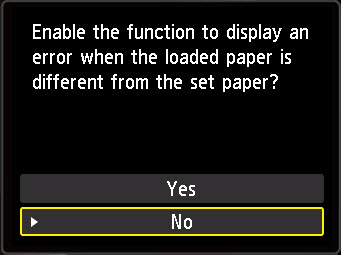
A confirmation will appear on the LCD.

- After returning to the Cassette settings screen, press the HOME
 button to return to the HOME screen.
button to return to the HOME screen.
- Try to print again.
MG5620 Page