| Solution |
With your camera, you can shoot photos while viewing the image on the camera's LCD monitor. This is called "Live View shooting".
This page describes how to change the focus mode for Live View shooting. For details on how to perform easy Live View shooting in default settings, please refer to the related information.
Please note that some shooting procedures differ between still photos and movies. To shoot still photos, please refer to the instructions for still photos, and to shoot movies, please refer to the instructions for movies.
Part I. Preparing for Live View Shooting
1. Open the cameras LCD monitor and set the power switch to [ON].
2. Turn the Mode Dial
To use AF to focus, please proceed to Part II. To focus manually, please proceed to Part III. Part II, and III describe common procedures for still photos and movies. Additionally, the touch shutter feature can be used in all shooting modes. For more information, please refer to the cameras instruction manual.
Part II. Selecting the AF Mode
3. Set the lenss focus mode switch to [AF].
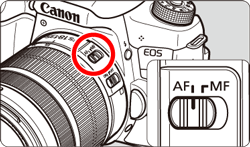
4. Make sure that the camera is ready to take shots, and then press the [MENU] button.
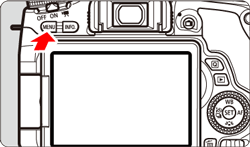
5. Press the [  ], [  ] keys to select tabs on the MENU screen.
- To shoot still photos, select the [
 ] tab. ] tab.
- To shoot movies, select the [
 ] tab. ] tab.
6. Select [AF method], and then press [  ].
7. Select the desired AF mode, and then press [  ].
NOTE
While the image is displayed on the LCD monitor, pressing the [  ] button will enable you to set the AF mode etc. on the Quick Control Screen. For more information, please refer to the cameras instruction manual.
8. Select the image-recording quality for still images or the movie-recording size for movies.
- For still images, select [Image quality] from the [
 ] tab, press [ ] tab, press [  ], and then select the image quality from the screen that appears. ], and then select the image quality from the screen that appears.
- For movies, select [Movie rec. size] from the [
 ] tab, press [ ] tab, press [  ], and then select the recording size and frame rate from the screen that appears. ], and then select the recording size and frame rate from the screen that appears.
For more information on the image-recording quality for still images or the movie-recording size and frame rate for movies, please refer to the cameras instruction manual.
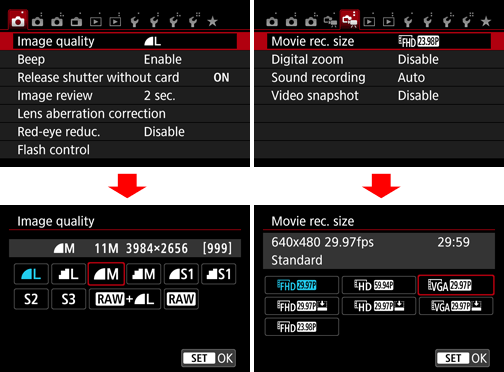
9. To shoot still photos, press the [  ] button, or to shoot movies, press the [MENU] button, and then close the menu window. An image will appear on the LCD monitor.
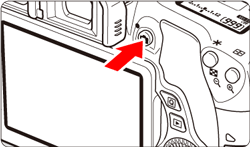
Please proceed to the section which corresponds to the AF mode setting:
Part II-1: Part II-1 Using AF (Face+Tracking) to Focus
Part II-2. AF Using AF (FlexiZone - Multi) to Focus
Part II-3. Using AF (FlexiZone - Single) to Focus
Part II-1 Using AF (Face+Tracking) to Focus
In [  +Tracking] AF The camera detects and focuses human faces. If a face moves, the AF point [  ] also moves to track the face.
10. Focus the target face.
- When a face is detected, the [
 ] frame will appear over the face to be focused. ] frame will appear over the face to be focused.
- If multiple faces are detected, [
 ] will be displayed. Press the [ ] will be displayed. Press the [  ], [ ], [  ], [ ], [  ], [ ], [  ] keys to move the [ ] keys to move the [  ] frame over the target face. ] frame over the target face.
- You can also tap the LCD monitor screen to select the face or subject. If the subject is not a face, [
 ] will be displayed. ] will be displayed.
- If no faces can be detected, or if you tap the LCD monitor but do not select any face or subject, the camera will switch to [FlexiZone - Multi] with automatic selection.

11. Press the shutter button halfway and the camera will focus the face covered by the [  ] frame.
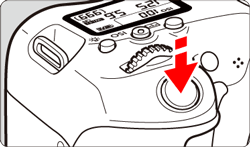
- When focus is achieved, the AF point will turn green and the beeper will sound.
- If focus is not achieved, the AF point will turn orange.
IMPORTANT
- At this point the camera has only achieved focus and a picture will not be taken. To take a picture, follow the procedure in Part IV.
- If the subjects face is significantly out of focus, face detection will not be possible. In such a case, set the lenss focus mode switch to [MF] and focus manually.
- An object other than a human face may be detected as a face.
- Face detection will not work if the face is very small or large in the picture, too bright or too dark, titled horizontally or diagonally, or partially hidden.
- The [
 ] may cover only part of the face. ] may cover only part of the face.
NOTE
- If you press the [
 ] or [ ] or [  ] button the AF point [ ] button the AF point [  ] will be displayed at the center and you can use the [ ] will be displayed at the center and you can use the [  ], [ ], [  ], [ ], [  ], [ ], [  ] keys to move the AF point. ] keys to move the AF point.
- Since AF is not possible with a face detected near the edge of the picture, the [
 ] will be grayed out. If you press the shutter button halfway, the subject will be focused in FlexiZone - Multi method with automatic selection. ] will be grayed out. If you press the shutter button halfway, the subject will be focused in FlexiZone - Multi method with automatic selection.
Proceed to Part IV.
Part II-2. AF Using AF (FlexiZone - Multi) to Focus
[FlexiZone - Multi] is an AF method that makes it easy to focus a moving subject.
You can use up to 49 AF points for wide-area focusing (automatic selection). This wide area can also be divided into 9 zones for focusing (zone selection).
10. Select the AF zone.
Pressing [  ] or the [  ] button will toggle between automatic selection and zone selection. In Basic Zone modes, automatic selection is set automatically.
- Use [
 ], [ ], [  ], [ ], [  ], [ ], [  ] to select the zone. To return to the center zone, press [ ] to select the zone. To return to the center zone, press [  ] or the [ ] or the [  ] button again. ] button again.
- You can also tap on the LCD monitor screen to select a zone. When a zone is selected, tap [
 ] on the screen to switch to automatic selection. ] on the screen to switch to automatic selection.
Left: Automatic Selection
Right: Zone Selection
 : Area frame
11. Aim the AF point over the subject and press the shutter button halfway.
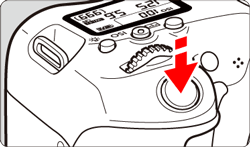
- When focus is achieved, the AF point will turn green and the beeper will sound.
- If focus is not achieved, the area frame will turn orange.
IMPORTANT
At this point the camera has only achieved focus and a picture will not be taken. To take a picture, follow the procedure in Part IV.
NOTE
- If the camera does not focus the desired target subject with automatic AF point selection, switch the AF method to zone selection or [FlexiZone -Single] and refocus.
- The number of AF points varies, depending on the [
 : Aspect ratio] setting. At [3:2], [4:3], and [16:9], there are 49 AF points. At [1:1], 35 AF points. : Aspect ratio] setting. At [3:2], [4:3], and [16:9], there are 49 AF points. At [1:1], 35 AF points.
Proceed to Part IV.
Part II-3. Using AF (FlexiZone - Single) to Focus
In [FlexiZone - Single AF], the camera focuses with a single AF point. This is effective when you want to focus a particular subject.
10. The AF point [  ] will appear. During movie shooting, if [Movie Servo AF] is set to [Enable], the AF point will be displayed in a larger size.
11. Move the AF point.
- Press the [
 ], [ ], [  ], [ ], [  ], [ ], [  ] keys to move the AF point to where you want to focus. (It cannot be moved to the edge of the screen.) ] keys to move the AF point to where you want to focus. (It cannot be moved to the edge of the screen.)
- To return the AF point to the center, press the [
 ] or [ ] or [  ] button. ] button.
- You can also tap the LCD monitor screen to move the AF point.
 : AF point
12. Aim the AF point over the subject, then press the shutter button halfway and hold it.
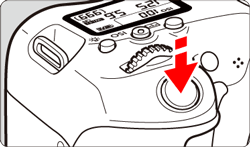
- When focus is achieved, the AF point will turn green and the beeper will sound.
- If focus is not achieved, the AF point will turn orange.
IMPORTANT
At this point the camera has only achieved focus and a picture will not be taken. To take a picture, follow the procedure in Part IV.
Proceed to Part IV.
Part III: Focusing Manually
You can magnify the image and focus precisely manually.
3. Once you have completed steps 1 and 2 of Part I, set the lens focus mode switch to [MF].
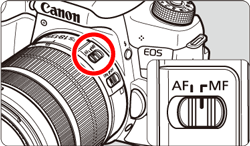
4. To shoot still photos, make sure that the camera is ready to take shots, and then press the [  ] button.
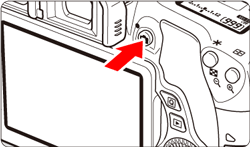
5. The Live View image will appear on the LCD monitor.
Turn the lens focusing ring to focus roughly.
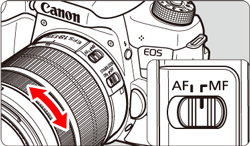
6. Press the [  ] button to magnify the area within the frame. You can also tap [  ] on the screen to magnify the image.
7. Press the [  ], [  ], [  ], [  ] keys to move the magnifying frame (  ) to where you want to focus. To return to the screens center, press [  ] or the [  ] button.
8. Press the [  ] button to magnify the area within the frame. Each time you press the [  ] button, the magnification of the image will change in the following sequence: 1x -> 5x -> 10x -> Normal view
9. While looking at the magnified image, turn the focusing ring to focus.
 : AE lock  : Magnified area position  : Magnification
10. After achieving focus, press the [  ] button to check the image composition in normal view.
Part IV : Shooting
After focus is achieved by following the instructions in Part II-III, you can start shooting.
To shoot still photos, press the shutter button completely.
- The picture will be taken and the captured image is displayed on the LCD monitor.
- After the image review ends, the camera will return to Live View shooting automatically.
To shoot movies, press [  ].
- To stop shooting the movie, press [
 ] again. ] again.
- While the movie is being shot, the "
 " mark will be displayed on the upper right of the screen. " mark will be displayed on the upper right of the screen.
General Notes for Live View Shooting
Please be aware of the following notes for Live View shooting.
IMPORTANT
General Live View Shooting Cautions
-Image Quality
- When you shoot at high ISO speeds, noise (such as dots of light and banding) may become noticeable.
- Shooting in high temperatures may cause noise and irregular colors in the image.
- If Live View shooting is used continuously for a prolonged period, the cameras temperature may rise, and image quality may deteriorate. Always exit Live View shooting when you are not shooting.
- If you shoot a long exposure while the cameras temperature is high, image quality may deteriorate. Exit Live View shooting and wait a few minutes before shooting again.
White [  ] and Red [  ] Temperature Warning Icons
- If the cameras temperature increases due to prolonged Live View shooting or under a high ambient temperature, a white [
 ] or red [ ] or red [  ] icon will appear. ] icon will appear.
- The white [
 ] icon indicates that the image quality of still photos will deteriorate. It is recommended that you temporarily exit Live View shooting and allow the camera to cool down before shooting again. ] icon indicates that the image quality of still photos will deteriorate. It is recommended that you temporarily exit Live View shooting and allow the camera to cool down before shooting again.
- The red [
 ] icon indicates that the Live View shooting will soon stop automatically. If this happens, you will not be able to shoot again until the cameras temperature decreases. Exit the Live View shooting or turn off the power and let the camera rest for a while. ] icon indicates that the Live View shooting will soon stop automatically. If this happens, you will not be able to shoot again until the cameras temperature decreases. Exit the Live View shooting or turn off the power and let the camera rest for a while.
- Using Live View shooting at a high temperature for a prolonged period will cause the [
 ] or [ ] or [  ] icon to appear earlier. When you are not shooting, always turn off the camera. ] icon to appear earlier. When you are not shooting, always turn off the camera.
- If the cameras temperature is high, the quality of images shot with high ISO speed or long exposure may deteriorate even before the white [
 ] icon is displayed. ] icon is displayed.
Shooting Results
- If you take the picture in magnified view, the exposure may not come out as desired. Return to the normal view before taking the picture. In magnified view, the shutter speed and aperture will be displayed in orange. Even if you take the picture in magnified view, the image will be captured in the normal view range.
- If [
 : Auto Lighting Optimizer] is set to any setting other than [Disable], the image may look bright even if a decreased exposure compensation or decreased flash exposure compensation is set. : Auto Lighting Optimizer] is set to any setting other than [Disable], the image may look bright even if a decreased exposure compensation or decreased flash exposure compensation is set.
- If you use a TS-E lens (except the TS-E17mm f/4L or TS-E24mm f/3.5L II) and shift or tilt the lens or use an Extension Tube, the standard exposure may not be obtained or an irregular exposure may result.
Live View Image
- Under low- or bright-light conditions, the Live View image may not reflect the brightness of the captured image.
- Even if a low ISO speed is set, noise may be noticeable in the displayed Live View image under low light. However, when you shoot, the image recorded will have minimal noise. (The image quality of the Live View image is different from that of the recorded image.)
- If the light source (illumination) within the image changes, the screen may flicker. If this happens, exit Live View shooting and resume shooting under the actual light source.
- If you point the camera in a different direction, it may throw off the Live View images correct brightness momentarily. Wait until the brightness level stabilizes before shooting.
- If there is a very bright light source in the image, the bright area may appear black on the LCD monitor. However, the actual captured image will correctly show the bright area.
- In low light, if you set the [
 : LCD brightness] to a bright setting, noise or irregular colors may appear in the Live View image. However, the noise or irregular colors will not be recorded in the captured image. : LCD brightness] to a bright setting, noise or irregular colors may appear in the Live View image. However, the noise or irregular colors will not be recorded in the captured image.
- When you magnify the image, the image sharpness may look more pronounced than in the actual image.
- If the shutter speed is 1 sec. or slower, "BUSY" is displayed on the LCD monitor, and the Live View display will not appear until the exposure is completed.
Custom Functions
- During Live View shooting, some Custom Function settings will not take effect.
Lens and Flash
- The focus preset function is possible for Live View shooting only when using a (super) telephoto lens equipped with the focus preset mode, available since the second half of 2011.
- FE lock will not work if the built-in flash is used. FE lock and modeling flash will not work if an external Speedlite is used.
Notes for AF
-AF Operation
- Even when focus is achieved, pressing the shutter button halfway will focus again.
- The image brightness may change during and after the AF operation.
- Depending on the subject or shooting conditions, etc., focusing may take longer or the continuous shooting speed may become slower.
- If the light source changes while the Live View image is displayed, the screen may flicker and focusing may be difficult. If this happens, exit Live View shooting and execute AF under the actual light source.
- If [
 Tracking] is set, magnified view is not possible. Tracking] is set, magnified view is not possible.
- When [FlexiZone - Multi] is set and you press the [
 ] button (or tap [ ] button (or tap [  ] on the screen), the center of the selected zone (or image center with automatic selection) will be magnified. If you press the shutter button halfway, the display will return to normal and the camera will focus. ] on the screen), the center of the selected zone (or image center with automatic selection) will be magnified. If you press the shutter button halfway, the display will return to normal and the camera will focus.
- When [FlexiZone - Single] is set and you press the [
 ] button (or tap [ ] button (or tap [  ] on the screen), the area covered by the AF point will be magnified. Press the shutter button halfway to focus in the magnified view. This is effective when the camera is attached to a tripod and you need to attain very precise focus. If focusing is difficult in magnified view, return to the normal display and use AF. Note that the AF speed may differ between the normal and magnified views. ] on the screen), the area covered by the AF point will be magnified. Press the shutter button halfway to focus in the magnified view. This is effective when the camera is attached to a tripod and you need to attain very precise focus. If focusing is difficult in magnified view, return to the normal display and use AF. Note that the AF speed may differ between the normal and magnified views.
- If you magnify the view after focusing with [FlexiZone - Multi] or [FlexiZone - Single] in the normal view, precise focus may not be achieved.
* When in magnified view, Continuous AF or Servo AF will not be executed.
|
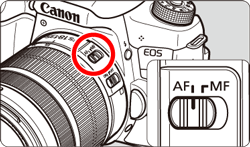
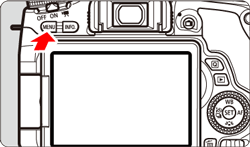
 ], [
], [  ] keys to select tabs on the MENU screen.
] keys to select tabs on the MENU screen.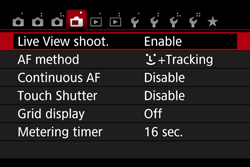
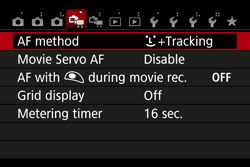
 ].
].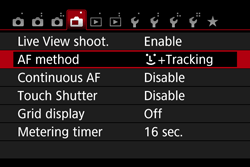
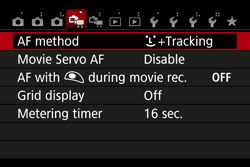
 ].
].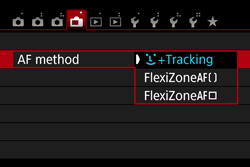
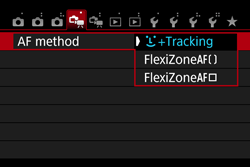
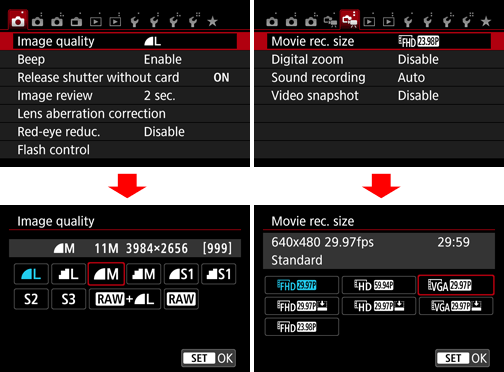
 ] button, or to shoot movies, press the [MENU] button, and then close the menu window. An image will appear on the LCD monitor.
] button, or to shoot movies, press the [MENU] button, and then close the menu window. An image will appear on the LCD monitor.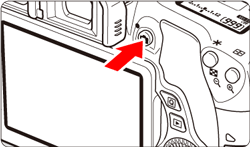
 +Tracking] AF The camera detects and focuses human faces. If a face moves, the AF point [
+Tracking] AF The camera detects and focuses human faces. If a face moves, the AF point [  ] also moves to track the face.
] also moves to track the face.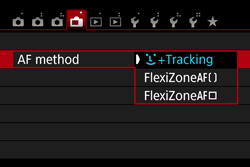
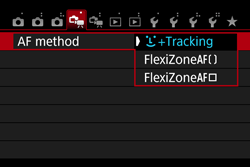

 ] frame.
] frame.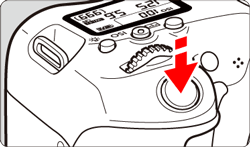
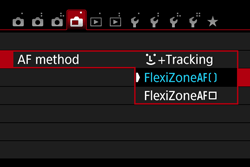
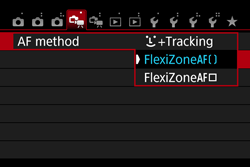
 ] or the [
] or the [  ] button will toggle between automatic selection and zone selection. In Basic Zone modes, automatic selection is set automatically.
] button will toggle between automatic selection and zone selection. In Basic Zone modes, automatic selection is set automatically.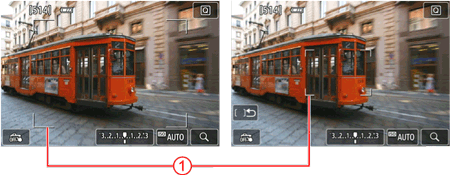
 : Area frame
: Area frame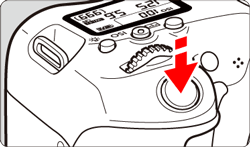
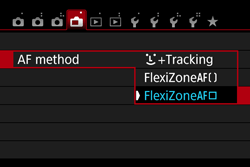
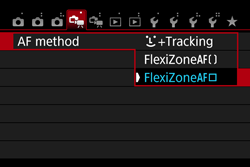
 ] will appear. During movie shooting, if [Movie Servo AF] is set to [Enable], the AF point will be displayed in a larger size.
] will appear. During movie shooting, if [Movie Servo AF] is set to [Enable], the AF point will be displayed in a larger size.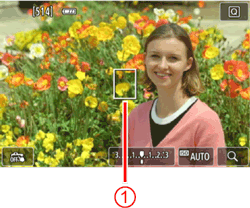
 : AF point
: AF point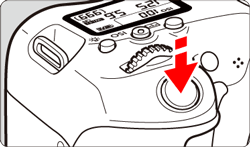
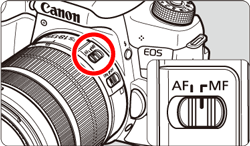
 ] button.
] button.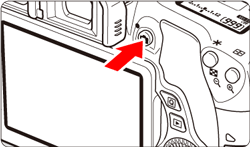
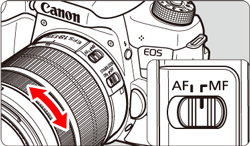
 ] button to magnify the area within the frame.
] button to magnify the area within the frame.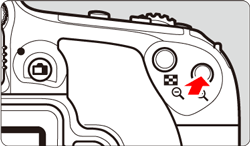
 ] on the screen to magnify the image.
] on the screen to magnify the image. ], [
], [  ], [
], [  ], [
], [  ] keys to move the magnifying frame (
] keys to move the magnifying frame ( ) to where you want to focus.
) to where you want to focus.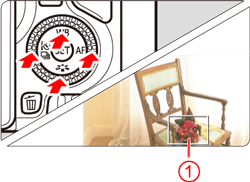
 ] or the [
] or the [  ] button.
] button. ] button to magnify the area within the frame.
] button to magnify the area within the frame. ] button, the magnification of the image will change in the following sequence:
] button, the magnification of the image will change in the following sequence: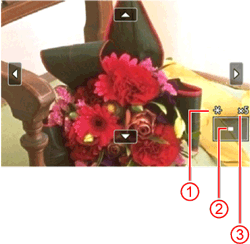
 : AE lock
: AE lock : Magnified area position
: Magnified area position : Magnification
: Magnification ] button to check the image composition in normal view.
] button to check the image composition in normal view.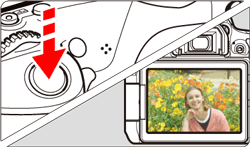
 ].
].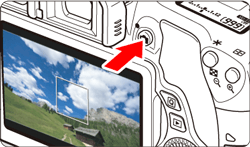

 ].
]. ] tab.
] tab. ] tab.
] tab. ] button will enable you to set the AF mode etc. on the Quick Control Screen.
] button will enable you to set the AF mode etc. on the Quick Control Screen.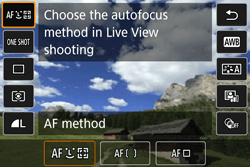
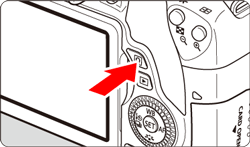
 ] tab, press [
] tab, press [  ] tab, press [
] tab, press [  ] will be displayed. Press the [
] will be displayed. Press the [  ] will be displayed.
] will be displayed. ] will be displayed at the center and you can use the [
] will be displayed at the center and you can use the [  ] on the screen to switch to automatic selection.
] on the screen to switch to automatic selection. : Aspect ratio] setting. At [3:2], [4:3], and [16:9], there are 49 AF points. At [1:1], 35 AF points.
: Aspect ratio] setting. At [3:2], [4:3], and [16:9], there are 49 AF points. At [1:1], 35 AF points. " mark will be displayed on the upper right of the screen.
" mark will be displayed on the upper right of the screen. ] and Red [
] and Red [  ] Temperature Warning Icons
] Temperature Warning Icons : Auto Lighting Optimizer] is set to any setting other than [Disable], the image may look bright even if a decreased exposure compensation or decreased flash exposure compensation is set.
: Auto Lighting Optimizer] is set to any setting other than [Disable], the image may look bright even if a decreased exposure compensation or decreased flash exposure compensation is set. : LCD brightness] to a bright setting, noise or irregular colors may appear in the Live View image. However, the noise or irregular colors will not be recorded in the captured image.
: LCD brightness] to a bright setting, noise or irregular colors may appear in the Live View image. However, the noise or irregular colors will not be recorded in the captured image. Tracking] is set, magnified view is not possible.
Tracking] is set, magnified view is not possible.