To adjust the scanning resolution in ScanGear:
-
Click the ScanGear button on the IJ Scan Utility main window.
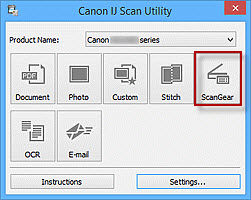
-
Click the Advanced Mode tab.
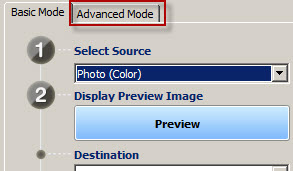
-
In Advanced Mode, the Output Resolution can be specified by either clicking on the drop down arrow or by typing a number into the box:
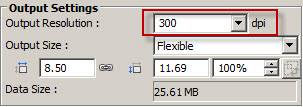
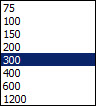
When typing in a resolution, the number can be between 25 and 19200.
If your product issue was not resolved after following the steps above, or if you require additional help, please create or log in to your Canon Account to see your technical support options.
Or if you still need help, visit our Canon Community by clicking the button below to get answers:

____________________________________________________________________________________________