| Solution |
You can shoot while viewing the picture on the cameras LCD monitor. This is called "Live View shooting". This page describes how to shoot still photos using the Live View function in default settings.
For details on how to change settings to enable Live View shooting, please refer to the 'Related information' section.
CAUTION
Do not point the camera toward an intense light source, such as the sun on a sunny day or an intense artificial light source. Doing so may damage the image sensor or the cameras components.
IMPORTANT
If you handhold the camera and shoot while viewing the LCD monitor, camera shake can cause blurred images. Using a tripod is recommended.
1. Set the lens focus mode switch to [AF].
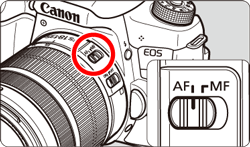
2. Set the camera's power switch to [ON].
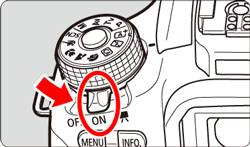
3. Press the [  ] button to display the Live View image.
- By default, Continuous AF will take effect.
- The Live View image will closely reflect the brightness level of the actual image you capture.
4. Select an AF point.
- When a face is detected, the [
 ] AF point will appear over the face to be focused. ] AF point will appear over the face to be focused.
- If multiple faces are detected, [
 ] will be displayed. Use [ ] will be displayed. Use [  ], [ ], [  ] to move the [ ] to move the [  ] frame over the face you want to focus on. ] frame over the face you want to focus on.
- You can also tap the LCD monitor screen to select the face or subject. If the subject is not a face, [
 ] will be displayed. ] will be displayed.
- If no faces are detected or if you tap the LCD monitor but do not select any face or subject, the camera will switch to [FlexiZone - Multi] with automatic selection.
IMPORTANT
- If the subjects face is significantly out of focus, face detection will not be possible. In such a case, set the lenss focus mode switch to [ MF ] and focus manually.
- An object other than a human face may be detected as a face.
- Face detection will not work if the face is very small or large in the picture, too bright or too dark, or partially hidden.
- The [
 ] may cover only part of the face. ] may cover only part of the face.
- If you press [
 ] or the [ ] or the [  ] button, the AF point [ ] button, the AF point [  ] will appear at the center and you can use the [ ] will appear at the center and you can use the [  ], [ ], [  ], [ ], [  ], [ ], [  ] keys to move the AF point. ] keys to move the AF point.
- Since AF is not possible with a face detected near the edge of the picture, the [
 ] will be grayed out. If you press the shutter button halfway, the subject will be focused on, in FlexiZone - Multi method with automatic selection. ] will be grayed out. If you press the shutter button halfway, the subject will be focused on, in FlexiZone - Multi method with automatic selection.
5. Press the shutter button halfway to focus.
- When focus is achieved, the AF point will turn green and the beeper will sound.
- If focus is not achieved, the AF point will turn orange.
6. Press the shutter button completely.
- The picture will be taken and the captured image is displayed on the LCD monitor.
- After the image review ends, the camera will return to Live View shooting automatically.
7. Press the [  ] button to end Live View shooting.
NOTE
- The images field of view is approx. 100% (with the image-recording quality set to JPEG
 ) )
- In Creative Zone modes, you can check the depth of field by pressing the depth-of-field preview button.
- You can also tap the subject on the LCD monitor to focus and shoot
- You can also use a remote controller (sold separately) for Live View shooting.
|