Saving after Checking Scan Results - IJ Scan Utility (Mac) - MG5700 Series / MG6800 Series / MG7720
| Article ID: ART162287 |
| |
Date published: 09/17/2015 |
| |
Date last updated: 05/31/2019 |
Description
This article provides information on saving items after checking scan results with the IJ Scan Utility on a Mac.
Solution
You can check the scan results, then save the images to a computer.
 Important
Important
- You cannot check the scan results before saving when scanned using Auto scan or the operation panel.
 Note
Note
- The screens for scanning photos are used as examples in the following descriptions.
-
Start IJ Scan Utility.
-
Click Settings....
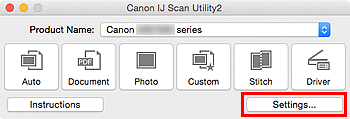
The Settings dialog appears.
-
Click Photo Scan.
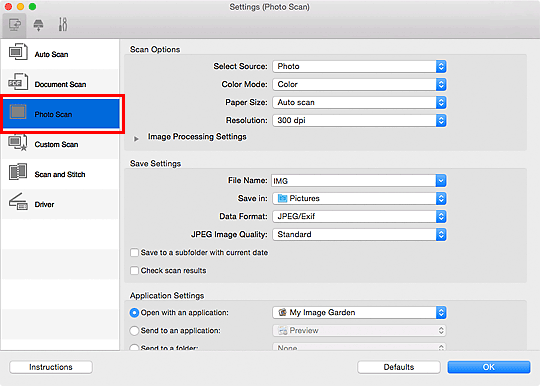
-
Select the Check scan results checkbox, then click OK.
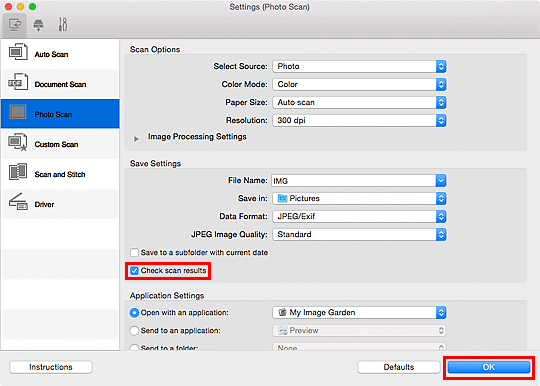
The IJ Scan Utility main screen appears.
 Note
Note
-
Click Photo.
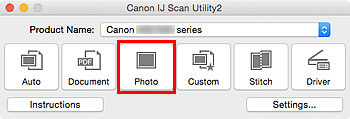
Scanning starts.
When scanning is completed, the Save Settings dialog appears.
 Note
Note
- Click Cancel to cancel the scan.
-
Change the image order or file save options as required.
You can change the image order or file save options in the Save Settings dialog.
 Note
Note
- The default save folder is the Pictures folder.
-
Click OK.
Scanned images are saved according to the settings.