Connecting the Camera to a TV (EOS M3)
| Article ID: ART162297 |
| |
Date published: 09/17/2015 |
| |
Date last updated: 09/17/2015 |
Description
Connecting the Camera to a TV (EOS M3)
Solution
| Connecting the Camera to a TV (EOS M3) ID
:
8202276300
_
EN
_
1
|
| Solution |
Connecting the camera to an HDTV with the HDMI Cable HTC-100 (sold separately) lets you view your shots on the TV. Movies shot at a resolution of [  ], [  ], [  ], [  ], or [  ] can be viewed in high definition. For details on connection or how to switch inputs, refer to the TV manual.
REFERENCE
- Touch-screen operations are not supported while the camera is connected to a television.
- When the camera and TV are connected, you can also shoot while previewing shots on the TV screen. To shoot, follow the same steps as when using the camera screen. Magnified view is not available.
- The camera will not beep.
1. Make sure the camera and TV are off.
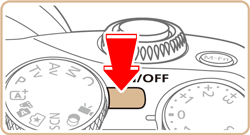
2. On the TV, insert the cable plug fully into the HDMI input as shown.

3. On the camera, open the terminal cover and insert the cable plug fully into the camera terminal.
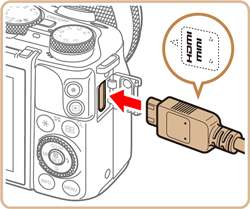
4. Turn the TV on and switch to video input.
- Switch the TV input to the video input you connected the cable to in step 2.
5. Press the [  ] button to turn the camera on.
- Images from the camera are now displayed on the TV. (Nothing is displayed on the camera screen.)
- When finished, turn off the camera and TV before disconnecting the cable.
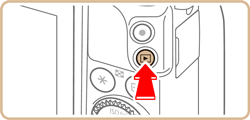
|