Shooting Still Images during Movie Recording (EOS M3)
| Article ID: ART162298 |
| |
Date published: 09/17/2015 |
| |
Date last updated: 09/17/2015 |
Description
Shooting Still Images during Movie Recording (EOS M3)
Solution
| Shooting Still Images during Movie Recording (EOS M3) ID
:
8202274100
_
EN
_
1
|
| Solution |
You can shoot still images during movie recording as follows.
1. While shooting a movie, focus on a subject.
Press the shutter button halfway down to readjust the focus and exposure. (The camera will not beep.)

NOTE
- Movie recording will continue.
2. Press the shutter button all the way down.
Your shot will be recorded.
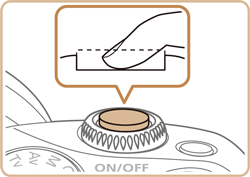
REFERENCE
- Shooting still images during movie recording may not be possible when the memory cards recording speed is slow, or when there is not enough free memory.
- Shutter sounds will be heard in the movie.
- An orange AF frame is displayed with [
 ] if the camera cannot focus when you press the shutter button halfway. No picture is taken, even if you press the shutter button all the way down. ] if the camera cannot focus when you press the shutter button halfway. No picture is taken, even if you press the shutter button all the way down.
- The flash is disabled.
- Movie recording may stop if shooting still images fills up the memory.
NOTE
- In the menu, set [AF w/ shutter button during ] in the
 -5] tab to [Disable] to turn off focusing when the shutter button is pushed halfway when shooting movies. -5] tab to [Disable] to turn off focusing when the shutter button is pushed halfway when shooting movies.
- In [
 ], [ ], [  ], [ ], [  ], [ ], [  ], and [ ], and [  ] (16:9 aspect ratio) modes, still photos will be saved in the [ ] (16:9 aspect ratio) modes, still photos will be saved in the [  ] aspect ratio. ] aspect ratio.
- In [
 ] and [ ] and [  ] (4:3 aspect ratio) modes, still photos will be saved in the [ ] (4:3 aspect ratio) modes, still photos will be saved in the [  ] aspect ratio. ] aspect ratio.
|
| Related Info |
Shooting movies (EOS M3)
|