| Solution |
The section below contains an explanation of the procedure for shooting movies.
If you press the movie button, and the camera will start recording movies automatically.
IMPORTANT
- The camera may become warm when shooting movies repeatedly over an extended period. This does not indicate damage.
- Keep your fingers away from the
 microphone while shooting movies. Blocking the microphone may prevent audio from being recorded or may cause the recording to sound muffled. microphone while shooting movies. Blocking the microphone may prevent audio from being recorded or may cause the recording to sound muffled.
- Avoid touching camera controls other than the movie button and touch controls when shooting movies. Sounds made by the camera will be recorded. Touch control is recommended when adjusting settings while shooting movies.
- The sounds of the lens and camera operating are also recorded. This can be reduced by using an external microphone (sold separately).
- If using a lens that supports Dynamic IS, the image display area changes and subjects are enlarged once movie recording begins to allow correction of significant camera shake. To shoot subjects at the same size shown before shooting, adjust the image stabilization setting.
Shooting with Camera-Determined Settings For fully automatic selection of the optimal settings for specific scenes, simply let the camera determine the subject and shooting conditions.
1. Press the power button to turn the camera on.
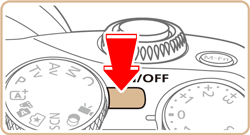
2. Set the mode dial to [  ]. A scene icon is displayed in the upper left of the screen.
Frames displayed around any detected faces or subjects indicate that they are in focus.

The maximum movie length appears on the [LCD Monitor].
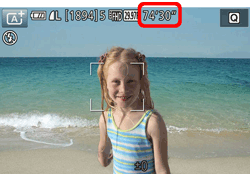
3. For lenses equipped with a zoom feature, turn the zoom ring to compose the shot.

4. Press the Movie Button to start shooting. Once as recording begins,  [Elapsed Time] and  [  Rec] are displayed on the [LCD Monitor].
- Black bars are displayed on the top and bottom edges of the screen, and the subject is slightly enlarged. The black bars indicate image areas not recorded.
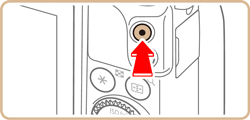
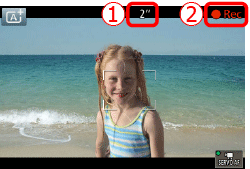
- Frames displayed around any detected faces indicate that they are in focus.
- Once recording begins, take your finger off the Movie Button.
5. To resize the subject, repeat the operations in step 3. However, note that the sound of camera operations will be recorded.
- When you recompose shots, the focus, brightness, and colors will be automatically adjusted.
6. Press the Movie Button again to stop shooting.
- Recording will stop automatically when the memory card becomes full.
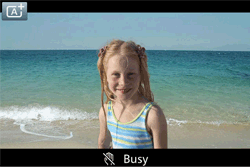
NOTE
- Audio is recorded in stereo.
- The focus automatically adjusts while shooting movies, which may cause the sound of the lens operating to be recorded. Using an external microphone (sold separately) may help reduce these lens sounds.
- If you do not want to record sound, go to the menu, select the [
 5] tab, and set [Sound recording] to [Disable]. 5] tab, and set [Sound recording] to [Disable].
- Go to the Menu, select the [
 -5] tab, and set [Movie Servo AF] to [Disable] to keep the focus fixed during movie recording. -5] tab, and set [Movie Servo AF] to [Disable] to keep the focus fixed during movie recording.
- Movies that take up over 4 GB of space in a single shooting are divided into multiple files. The movie shooting time on the shooting screen flashes for approximately 30 sec. before the movie reaches 4 GB in size. If you continue shooting and exceed 4 GB, the camera automatically creates a new movie file and flashing stops. Divided movie files cannot be automatically played in sequence. Each movie has to be viewed separately.
Shooting Movies in Movie Mode 1. Set the mode dial to [  ].
- Black bars are displayed on the top and bottom edges of the screen, and the subject is slightly enlarged. The black bars indicate image areas not recorded.
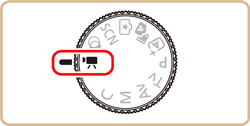
2. Press the [  ] button, choose [  ] in the menu, and then choose [  ].
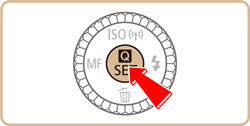
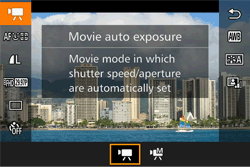
3. Press the movie button to begin recording.
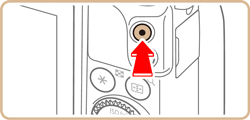
4. To stop movie recording, press the movie button again.
REFERENCE
- If using a lens that supports Dynamic IS, selecting [
 ] mode adjusts the range displayed on-screen to make the subject larger. ] mode adjusts the range displayed on-screen to make the subject larger.
- Touch the [
 ] button before or during shooting to show the [ ] button before or during shooting to show the [  ] icon and use a fixed focal position. ] icon and use a fixed focal position.
- Touch [
 ] on the screen before or during shooting to switch between automatic or fixed focus position when shooting. (The [ ] on the upper-left corner of the [ ] on the screen before or during shooting to switch between automatic or fixed focus position when shooting. (The [ ] on the upper-left corner of the [  ] icon turns green when using automatic focus position adjustment.) This is not displayed when [Movie Servo AF] is set to [Disable] on the [ ] icon turns green when using automatic focus position adjustment.) This is not displayed when [Movie Servo AF] is set to [Disable] on the [  -5] tab in the menu. -5] tab in the menu.
Shooting Movies with Specific Shutter Speeds and Aperture Values You can set your preferred shutter speed, aperture value, and ISO as follows.
1. Set the mode dial to [  ].
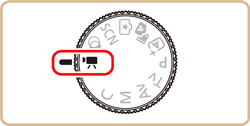
2. Press the [  ] button, choose [  ] in the menu, and then choose [  ].
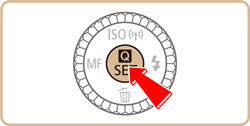
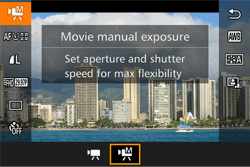
-
 To change the shutter speed, turn the [ To change the shutter speed, turn the [  ] dial. ] dial.
-
 Press the [ Press the [  ] button, choose adjustment of aperture value or ISO speed and turn the [ ] button, choose adjustment of aperture value or ISO speed and turn the [  ] dial to specify a value. ] dial to specify a value.

REFERENCE
- You may see image flicker while shooting under fluorescent or LED lighting, depending on the shutter speed.
- th a large aperture value, it may take longer to achieve focus, or correct focus may not be achieved.
- Touch [
 ] to lock the focus position. [ ] to lock the focus position. [  ] will be shown on the screen. ] will be shown on the screen.
NOTE
- If the ISO speed is locked, an exposure level mark based on your specified value is shown on the exposure level indicator for comparison to the standard exposure level. If deviation from the standard exposure level exceeds two stops, the exposure level indicator turns into a [
 ] or [ ] or [  ]. ].
- If ISO speed is set to [
 ], pressing the shutter button halfway will lock the ISO speed and change the screen brightness. If standard exposure cannot be obtained with the defined shutter speed and aperture value, the ISO speed is displayed in orange. ], pressing the shutter button halfway will lock the ISO speed and change the screen brightness. If standard exposure cannot be obtained with the defined shutter speed and aperture value, the ISO speed is displayed in orange.
- The ISO speed allowed will differ depending on the image quality.
ISO 100 ISO 3200 with [  ], [  ], [  ]. ISO 100 ISO 6400 with [  ] , [  ], [  ], [  ].
|