You can load Envelope DL and Envelope Com 10.
The address is automatically rotated and printed according to the envelope's direction by specifying with the printer driver properly.
 Printing of envelopes from the operation panel or from a digital camera is not supported.
Printing of envelopes from the operation panel or from a digital camera is not supported.
 Do not use the following envelopes. They could jam in the machine or cause the machine to malfunction.
Do not use the following envelopes. They could jam in the machine or cause the machine to malfunction.
-
Envelopes with an embossed or treated surface
-
Envelopes with a double flap
-
Envelopes whose gummed flaps are already moistened and adhesive
-
Prepare envelopes:
-
Press down on all four corners and edges of the envelopes to flatten them.

-
If the envelopes are curled, hold the opposite corners and gently twist them in the opposite direction.

- If the corner of the envelope flap is folded, flatten it.
 The envelopes may jam in the machine if they are not flat or the edges are not aligned. Make sure that no curl or puff exceeds 0.1 inch (3 mm).
The envelopes may jam in the machine if they are not flat or the edges are not aligned. Make sure that no curl or puff exceeds 0.1 inch (3 mm).
 Do not flatten the leading edge of envelopes. Otherwise, the printing position may shift out of place.
Do not flatten the leading edge of envelopes. Otherwise, the printing position may shift out of place.
-
Load envelopes:
-
Pull out cassette 2 from the machine.

-
Slide the paper guide (A) in front and (B) on the right to open the guides.
-
Load the envelopes WITH THE PRINT SIDE FACING DOWN, and place them in the center of cassette 2.
The folded flap of the envelope will be faced up on the left side.

-
(C) Rear side
-
(D) Address side
Up to 10 envelopes can be loaded at once.
 Align the envelope stack with the edge of cassette 2 as shown in the figure below. If the envelopes are in contact with the protrusion (E), the envelopes may not be fed properly.
Align the envelope stack with the edge of cassette 2 as shown in the figure below. If the envelopes are in contact with the protrusion (E), the envelopes may not be fed properly.

-
Align the paper guide (A) in front with the envelopes.
-
Slide the paper guide (B) on the right to align the right and left guides with sides of the envelopes.
Do not slide the paper guides too hard against the envelopes. The envelopes may not be fed properly.
 Do not load envelopes higher than the load limit mark (F).
Do not load envelopes higher than the load limit mark (F).
 Keep the envelope stack height below tabs (G) of the paper guides.
Keep the envelope stack height below tabs (G) of the paper guides.
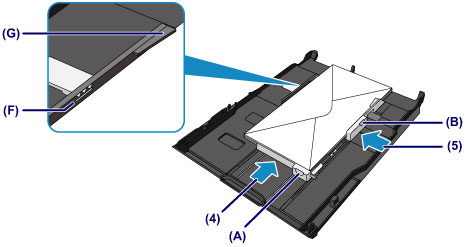
-
Push cassette 2 into the machine until it stops.
After inserting the cassette into the machine, the paper information registration screen for the cassette is displayed on the touch screen.

-
Select the size and type of the loaded envelopes in cassette 2 at Page size and Type, then tap Register.
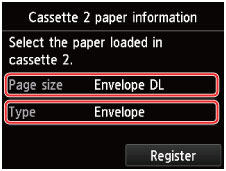
-
Open the paper output tray:
-
Holding sides of the paper output tray, gently open it.
The output tray extension opens automatically when the paper output tray is opened.
-
Extend the paper output support.

 When printing, select the size and type of the loaded envelopes on the print settings screen of the printer driver.
When printing, select the size and type of the loaded envelopes on the print settings screen of the printer driver.
If your product issue was not resolved after following the steps above, or if you require additional help, please create or log in to your Canon Account to see your technical support options.
Or if you still need help, visit our Canon Community by clicking the button below to get answers:

____________________________________________________________________________________________